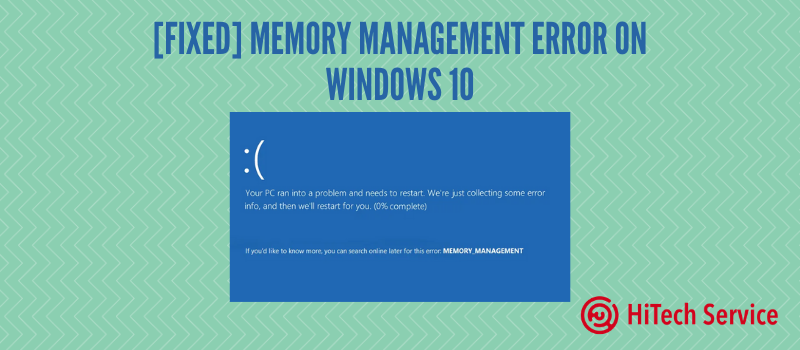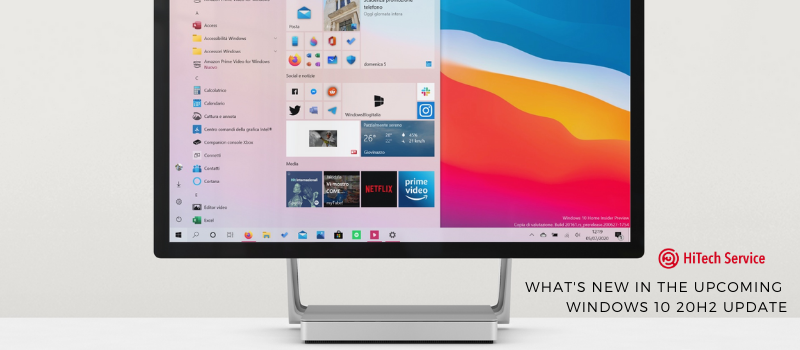
What’s new in the upcoming Windows 10 20H2 update
6 weeks is enough for Microsoft to announce the new update – 2H20. The previous one was pretty serious and brought more changes than typical minor updates by Bill Gates. Consequently, the upcoming one will not be that innovative, but still, there are some peculiar features you will like.
Microsoft Edge (Chromium) is now built-in
I guess you have heard about this update before. The latest browser that was announced to replace the old Edge will become built-in.
As for now, you can already try Edge Chromium, but if you install the update manually or download the installer from the official website.
With 20H2, Microsoft Edge Chromium will be the default browser in Windows 10, and this is great: new design, better optimization, and more privacy are included.
Modern Device Management (MDM) improvements
According to the new MDM improvements to Local Users and Groups policy, administrators will be capable of making changes to local groups of the managed device.
Alt + Tab
The upcoming update will also influence the Alt+Tab app switcher.
As you may have noticed, the combination changes only your software items. The new version of Windows will allow you to switch browser tabs as well. They will be shown straight alongside your applications.
Microsoft believes that switching among open tabs is as crucial as switching apps. Currently, only the Chromium edition of Edge is supported.
About page in System settings
Guys from Microsoft want to make Settings even more convenient in the upcoming release. They will move the Control System Panel to the About tab. Starting with 20H2, you can find the Control Panel page following this path: Settings→ System → About.
What is more, you will be able to copy your device information. As with the Control Panel, such info will be available in the About tab.
The refresh rate of your display
With the new update, users will be able to change the refresh rate of the display from the Advanced display settings tab that are located in the Display tab in System Settings.
Theme-aware start menu
Windows will finally get rid of colored background elements in the start menu and turn to more modern slightly transparent tiles. They look better and organic with the latest version of Windows.
The new menu was teased on Instagram and other social networks recently. As you can see, the new start menu has more transparent tiles than solid ones.
‘We are freshening up the Start menu with a more streamlined design that removes the solid color backplates behind the logos in the apps list and applies a uniform, the partially transparent background to the tiles,’ announced Microsoft.
How to get Windows 10 20H2 now
Despite the fact that the update is minor, it is still interesting to try. If you can’t wait till the official release, you can become the tester via the Windows Insider Program. This program will allow you to update the system earlier.
If you are a member of the Windows Insider Program, you should perform the following steps:
- Open Start menu and launch Settings
- Navigate to the Update & Security > Windows Insider Program
- Click on Get started
- Link you Microsoft account that was connected to the Windows Insider Program
- Choose ‘Beta Channel’ option
- Read terms and conditions.
- Confirm it 🙂
- Restart your computer and your device will start receiving updates from Beta Channel
- Go to Windows Update menu and check if you have any updates
- Find ‘Windows 10 version 20H2’ and install it.
- Restart your system.
If you do not see the update in the Settings, you may need to wait 24-48 hours till your request will be processed.
Unlock Windows 10 20H2 features in version 2004
You can unlock the features of 20H2 using Windows Registry. Only if you have 19041.423 Build or newer you will be able to do it.
Alt+Tab update, new Start menu, and other improvements will be available after you perform the steps described further.
Keep in mind that RegEditor is a powerful tool that may cause serious damage to your OS if something is done wrong. We recommend to create the back up of registry so you can get back to the previous version.
To turn on 20H2 improvements, follow these steps:
- Find and open a clear Notepad sheet.
- Enter this registry code:
Windows Registry Editor Version 5.00
[HKEY_LOCAL_MACHINE\SYSTEM\CurrentControlSet\Control\FeatureManagement\Overrides\0\2093230218]
“EnabledState”=dword:00000002
“EnabledStateOptions”=dword:00000000
- Save the registry file as 20H2.reg
- Close Notepad
- Run the saved file
- Restart the device and enjoy the new features!
- On August 23, 2020
- 0 Comment