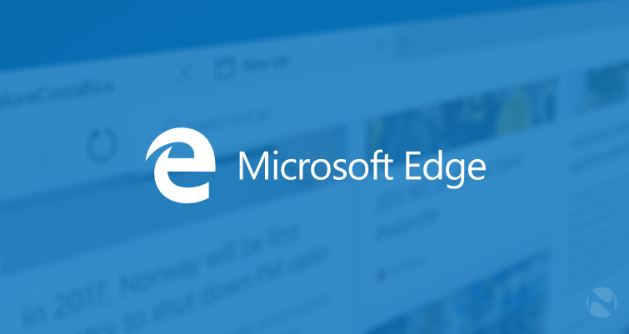Windows 10: new right click features
How to use right mouse button in Windows 10.
If you are Windows user you are familiar with the standard set of actions you can take in context menu by clicking the right mouse button and sometimes you don’t even look at it, doing everything you need automatically. With Windows 10, however, clicking the right mouse button on an item can surprise you a lot, especially if you skipped Windows 8 like I did.
If you right click on Windows logo in left bottom corner in your Windows 7, you will have 2 simple options – Properties and Open Windows Explorer.
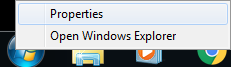
Now try doing the same in your Windows 10.
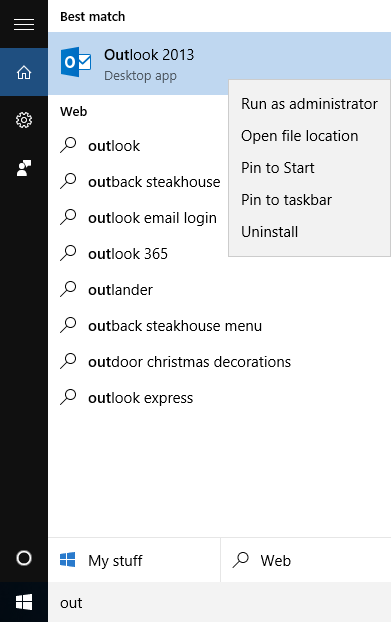
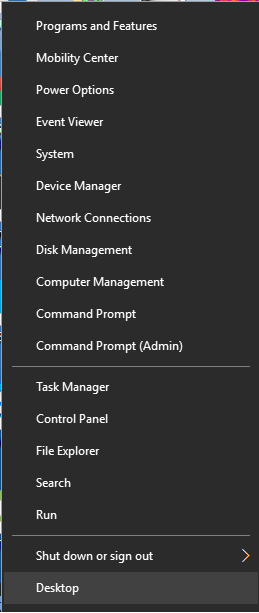
Surprise! All those functions that were hidden from you in Windows 7 are here. Do you remember how to access Event Log Viewer in W7? Let me remind you – Start\Control Panel\All Control Panel Items\Administrative Tools\Event Viewer. Not all users knew how to get there and had to Google it, if necessary. And what was strange – there was no hotkey for it (at least I don’t know one). Of course you could create a shortcut on your desktop with the target location C:\Windows\System32\eventvwr.exe to have instant access (Did you know that?) but it was a headache.
It looks like that Windows 10 developers decided to make our lives easier and give us the instant access to that, and many other useful functions just by pressing right mouse button. System, Device manager, Programs and Features, Command Prompt (even as admin) – everything is in there.
However that’s not all.
Try to right click on any application in your start menu – I was really surprised to find there Uninstall option.

Now you can easily uninstall a program without navigating to the Programs and Features.
I’m pretty sure there are more of context menu novelties I haven’t found yet. If you spotted anything else leave your findings in the comment and we will update the article.
- On July 8, 2015
- 0 Comment