
How to add more options to “Send To” context menu
Many of you use “Send to” options to export files from your PC to different destinations like USB drive, Dropbox, Google Drive etc. But what if the desired destination is not in the list? Today we will share with you how to add custom destination option to your “Send To” menu options.
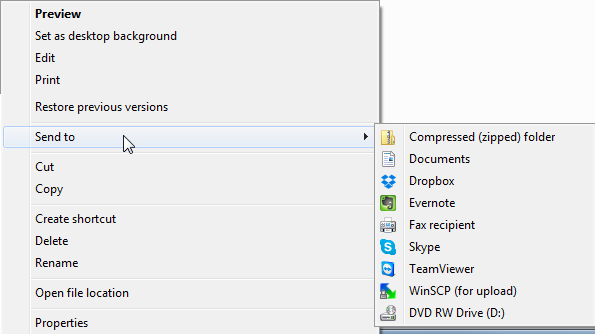
First thing press combination of “Windows + R”, then type in “shell:sendto” and click OK.
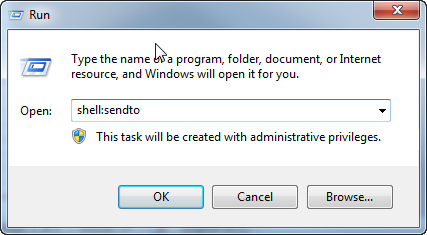
This will open Send To folder for you. The only thing left to do is to move here a shortcut of your desired custom program or destination. Just copy program shortcut to this folder or drag’n’drop folder or any other destination like network drive using right mouse button and choose “Create shortcuts here” option.
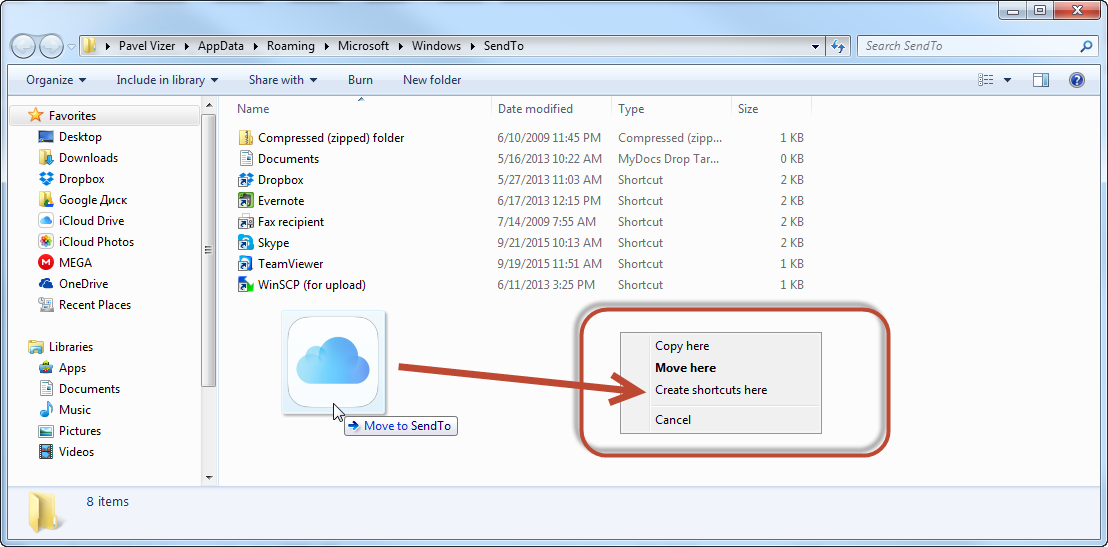
Now you can enjoy a new link in “Send to” menu.
You just skipped those ”smart” screenshots and bunch of scary text while reading the article.
- On November 12, 2015
- 0 Comment


