
How to turn your Windows laptop into Wi-Fi hotspot
You have only one Ethernet cable and want to share internet via Wi-Fi, but there is no router around? Not a problem, you just need a laptop or a PC with Wi-Fi chip available. Some may use third party software for this purpose, but it is not always free and not always works. We will share with you some simple steps on how to share internet via Wi-Fi using generic Windows tools.
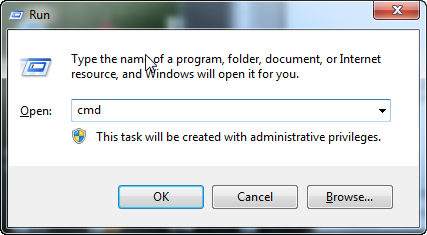
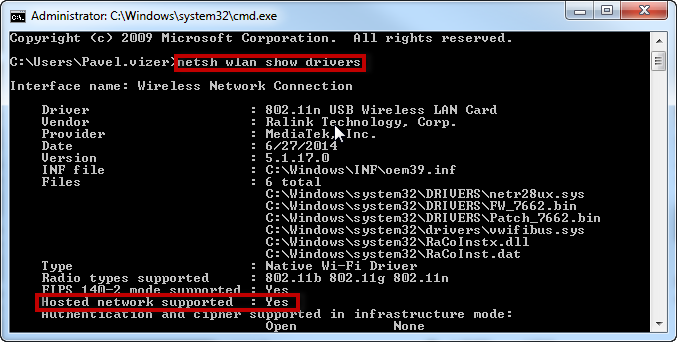
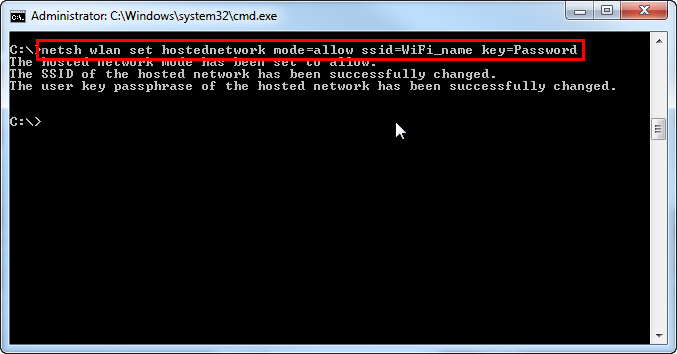
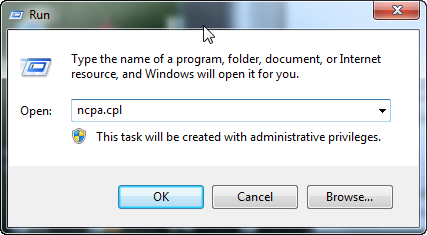

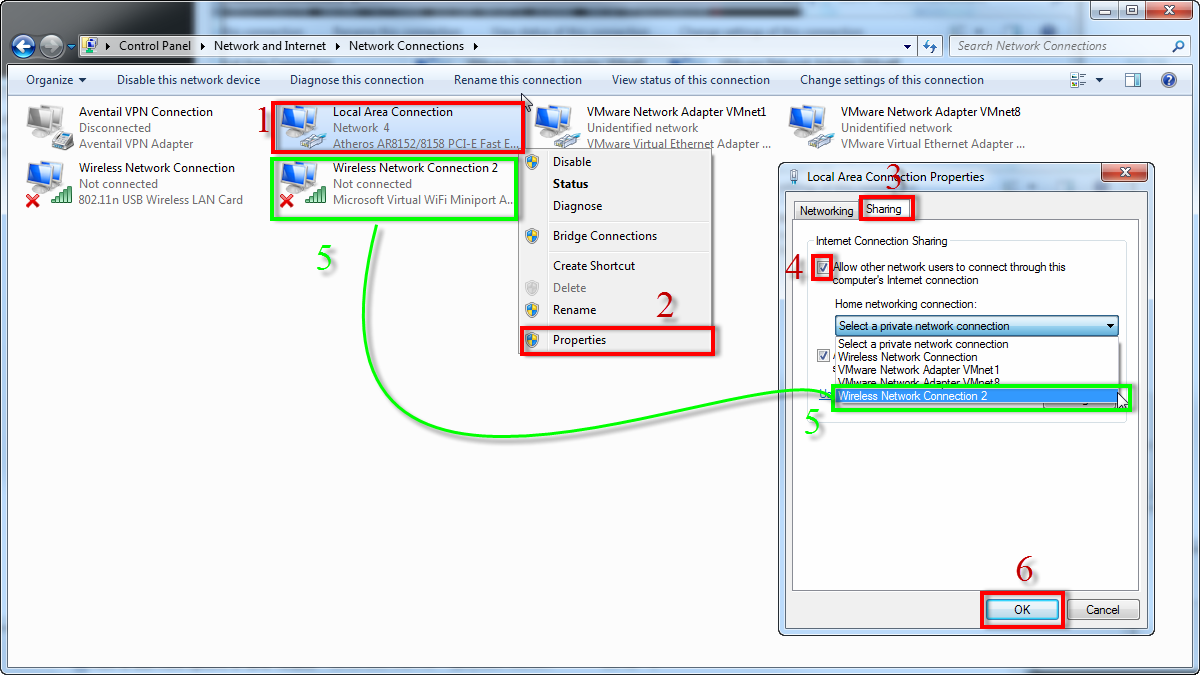
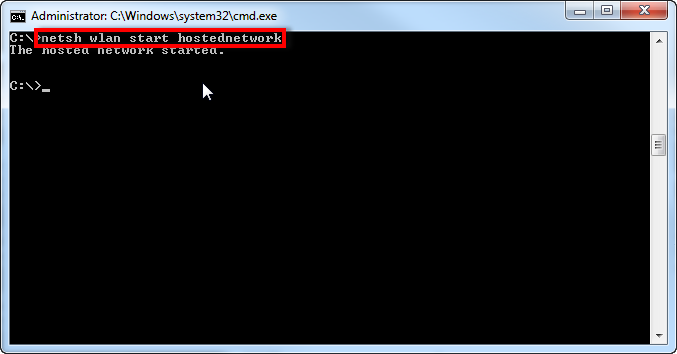
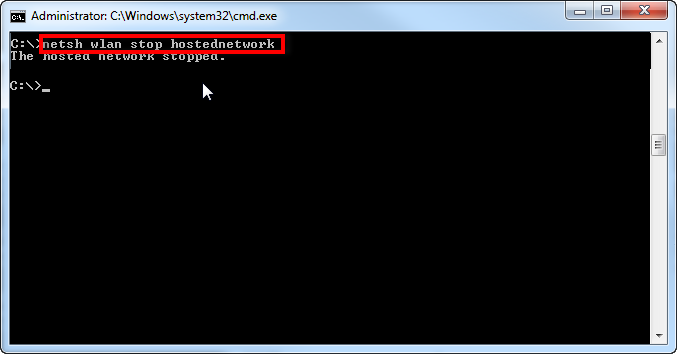
You can also create quick shortcuts on your desktop to enable/disable your hotspot, so that you do not need to go to CMD every time.
Right click on free space on your Desktop and in the context menu choose New => Shortcut.
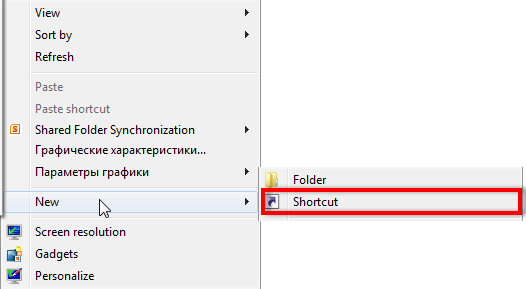
In the next dialog window type or paste from here “%windir%\System32\cmd.exe /k netsh wlan start hostednetwork”, click next, enter name for your shortcut like “Enable Hotspot” and click “Finish” button. Now you have the a shortcut on your Desktop that will activate hotspot for you. Note that you will need to Right click and choose “Run as Administrator” to activate your hotspot.
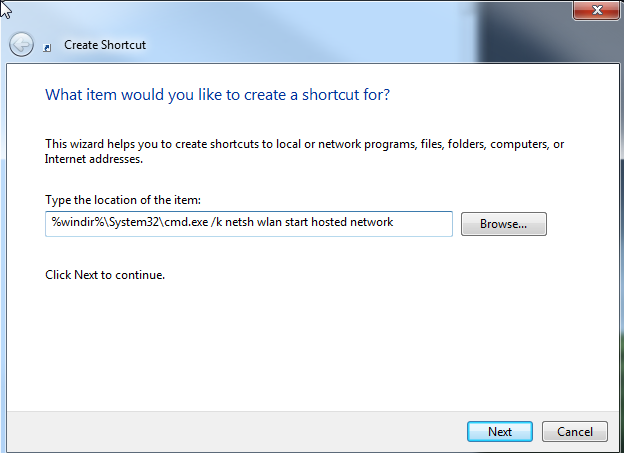
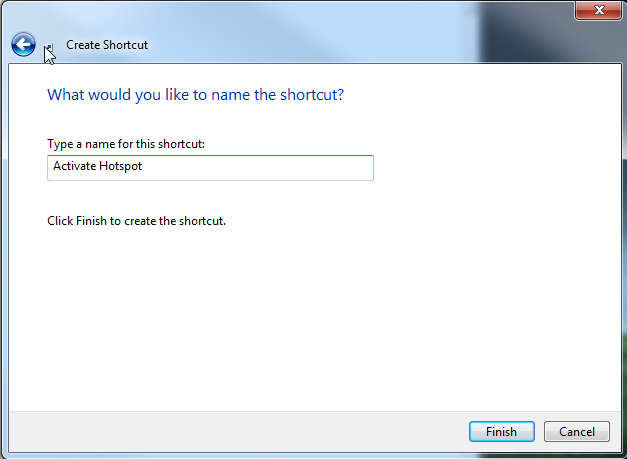
The same way you can make a shortcut for turning off your hotspot. Enter “%windir%\System32\cmd.exe /k netsh wlan stop hostednetwork” in the first fileld and name it like “Disable Hotspot”. You will need to do “Run as Administrator” thing here as well.
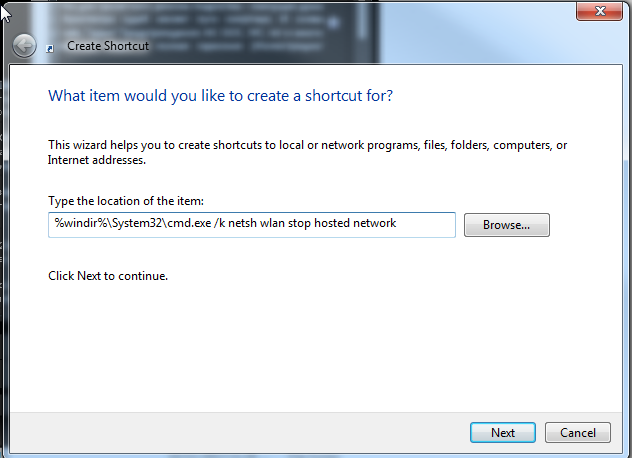
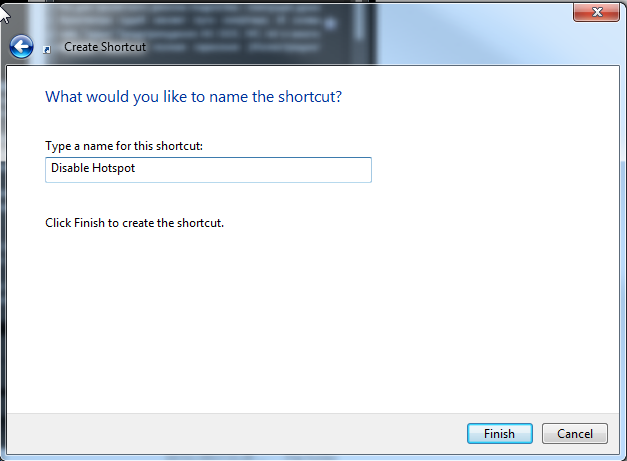
You just skipped those ”smart” screenshots and bunch of scary text while reading the article.
- On October 29, 2015
- 0 Comment


