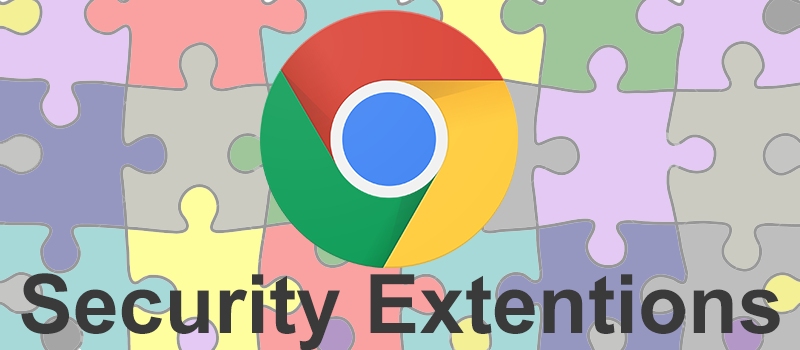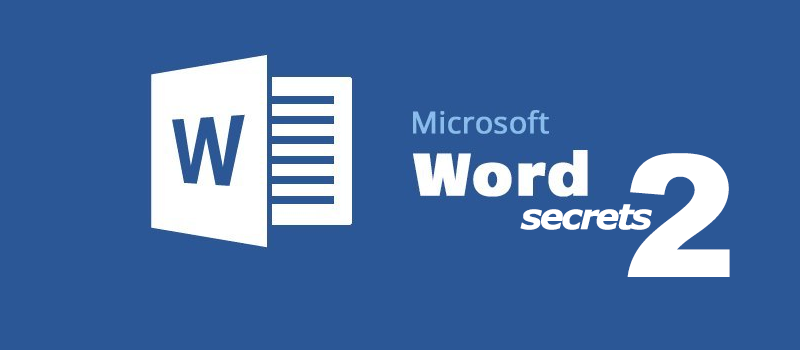
MS Word features and tips you probably did not know about! Part 2
Right you are, we have already explored some of the Microsoft Word functions in one of our previous articles. There is much more to know about! Numerous useful features can make writers’ lives much more comfortable for some reason remain unknown to most users. The funny side of it is that all we need to do is to go beyond the Home pane. So, here we are with eight brilliant features of Microsoft Word that will make your text work considerably more enjoyable.
Note: I am using a 2016 version.
1) Type wherever you want to
Let’s say you are writing an article and need to brainstorm some ideas, group them, link, or whatever. Mapping and clustering techniques are beneficial for every writer, but creating diagrams might take too much time. Instead, you can place the cursor anywhere on the MS Word page and start writing. The program will automatically arrange tabulation and spaces; you can see them if you turn the hidden formatting symbols on using Ctrl+Shift+* shortcut.
2) Paste random text
To proceed with some other exciting stuff, we need to get some text first. If you remember from our previous articles, we can paste a random text in Latin or English using the formulas =lorem(x,y) or =rand(x,y) respectively. X and Y are the numbers of paragraphs and sentences. Now press Enter – and we can toy with some weird piece of text.
3) Store up to 24 items in the clipboard
It often happens to me that I have to paste similar object several times. This way I can re-arrange and re-structure my text more effectively. However, it is a real pain in the neck looking for the same parts in the text over and over again to move them. Instead, you can open a clipboard panel before pressing Ctrl+C; you will have up to 24 objects stored there after that. To paste them, you only have to click on the element you need.
4) Outlining
After applying proper headings to your document, ability to check its outline becomes extremely useful. You can go to the View > Outline and see the whole structure of your document. It is possible to fold/unfold the content of each heading, pick the heading levels you want to look at, and even to move the whole parts of your text if you need re-arrangement.
5) Kerning
Kerning is a handy function that helps to control the spacing between letters, making the text look nicer. To get to it, select the needed part of the text, use Ctrl+Shift+F shortcut, go to Advanced, and set your Kerning value. Remember, that a lot depends on the font and you have to experiment a bit to see whether kerning improves they your text looks.
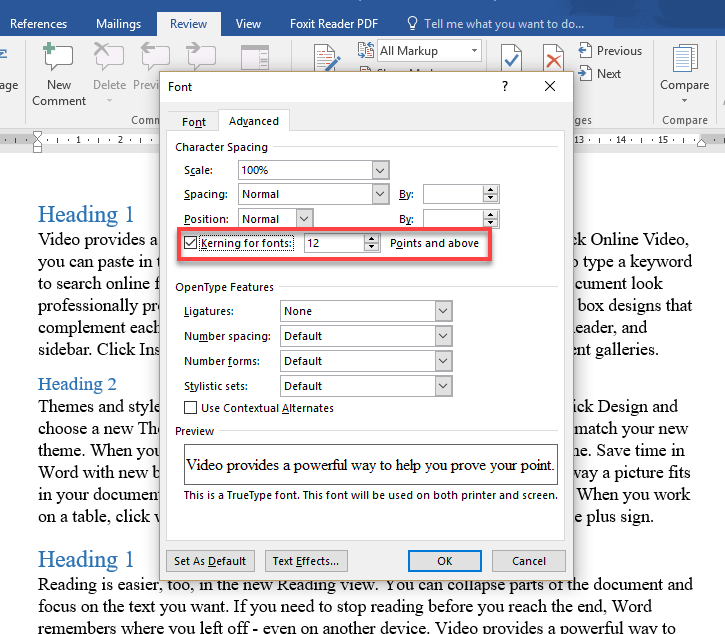
6) Hidden text
Hidden text may have many purposes, from confiding some important data to hiding the answers to the test. What it basically does is making the selected text a part of hidden formatting symbols. You can find the function pressing Ctrl+Shift+F shortcut again, and putting the necessary tick in the Font section. You will be able to see the text using Ctrl+Shift+* combination.
7) Protect your document
If hiding a text has a purpose of concealing some data, it is a good idea not to leave anyone a chance to see. A pretty standard thing which many people forget about is protecting the document. MS Word offers several options; to check them out, go to File > Info and open the necessary drop-down menu.
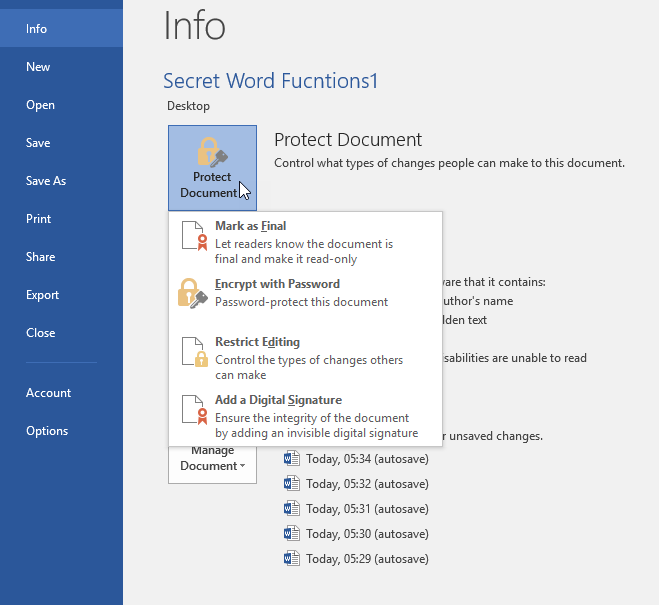
8) Do use the Track Changes function
After writers are done with their papers, they often receive them back from the editors with some weird side remarks that came seemingly out of nowhere. Well, it is not true: those comments and annotations were made with the help of the Review pane. For some reason, most users prefer not to touch it, although it is almost irreplaceable in terms of effective text work. Editors can leave comments, mark the deleted or added text with the Track Changes function, and accept or reject the changes later. After some trials and errors, you can get a pretty powerful review tool fully adjusted to your preferences with dozens of various settings.
Well, that was all for today, but surely not all with Microsoft Word. We will surely return to its endless capabilities after a while. Meanwhile, let us know which functions you find the most beneficial and why.
- On May 16, 2018
- 0 Comment