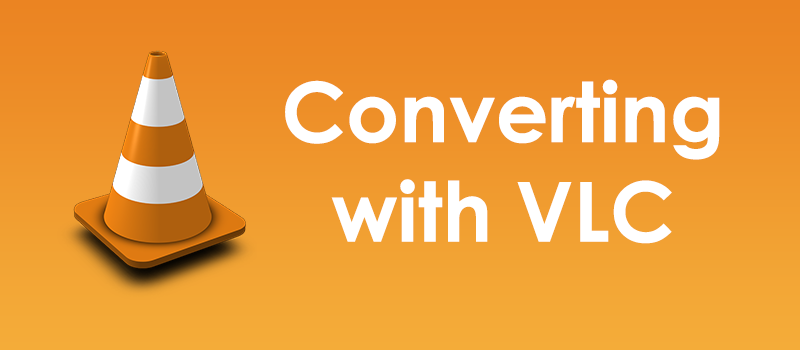Ping spikes on Wi-Fi every 10 seconds. – Solved.
Few days ago, after moving my home PC to another place, I bumped into a situation, where the cable connection is no longer an option and the only way to get Internet was Wi-Fi. In the 21st century this should not be a problem, however my first Skype call shocked me with poor call quality and freezes. Of course, I didn’t pay attention, thinking that this was another Microsoft issue with servers, but my first attempt to play online games shocked me even more. While playing LoL ping reached 700ms, while playing Rainbow Six I experienced constant lags due to high ping.
Short story long. (You can go directly to solution below.)
My first guess was a problem with my ISP but before calling them I decided to investigate the situation with the simplest ping test.
I went to the command line and pinged Google. Here are the results.
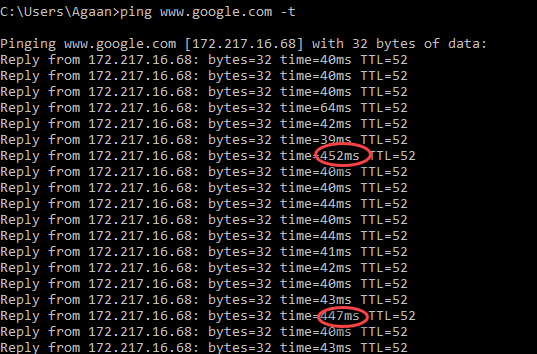
As you can see every 10th packet has high ping.
At the same time, running the same test from my router directly showed totally different result:
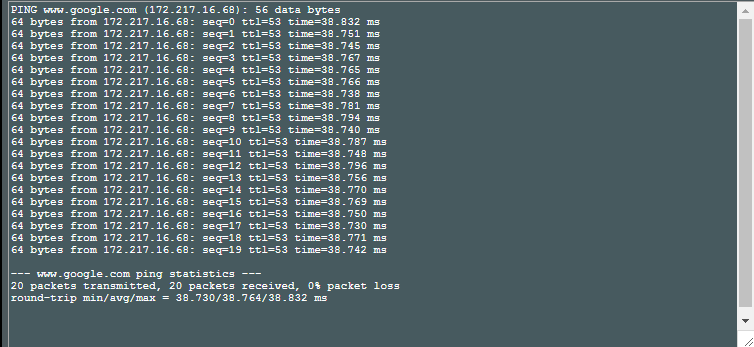
So the problem is not with my ISP, but rather with router and Wi-Fi.
I currently use ASUS European Wi-Fi router – dual band with gigabit support. I am one of those lucky guys who have a gigabit Internet channel at home, so you can imagine how disappointed I was having these results. After spending some time googling the problem I was shocked how many people experience the same issue.
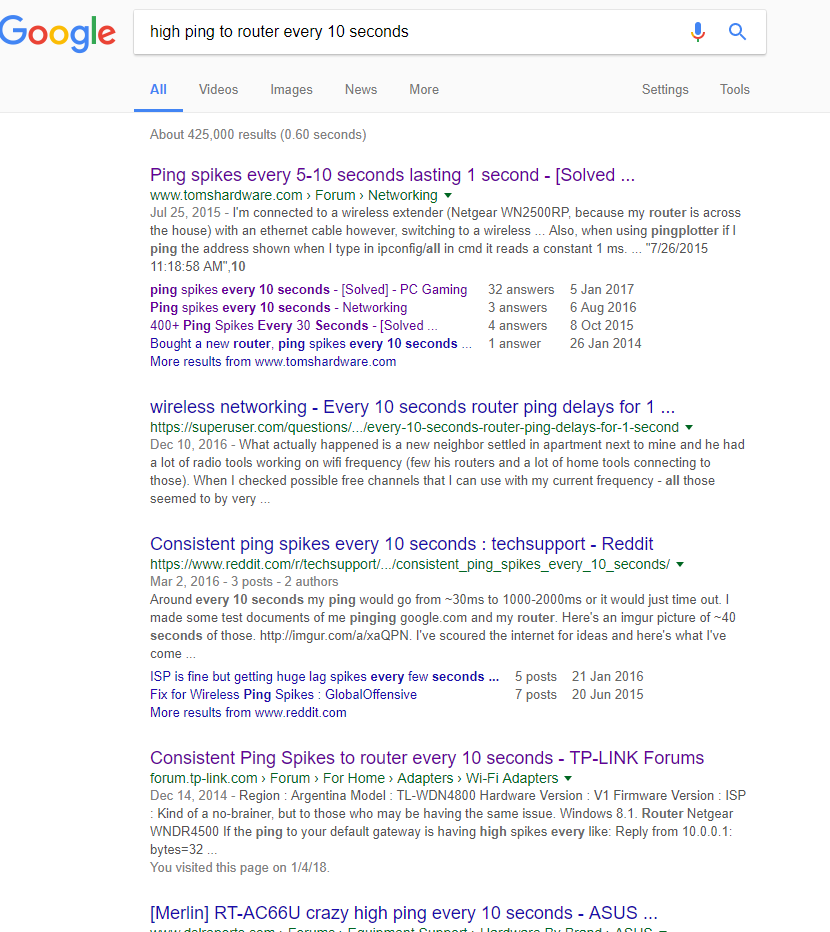
The majority of forums were offering to change the Wi-Fi channel, claiming that the neighbor’s routers interfere my router’s signal.
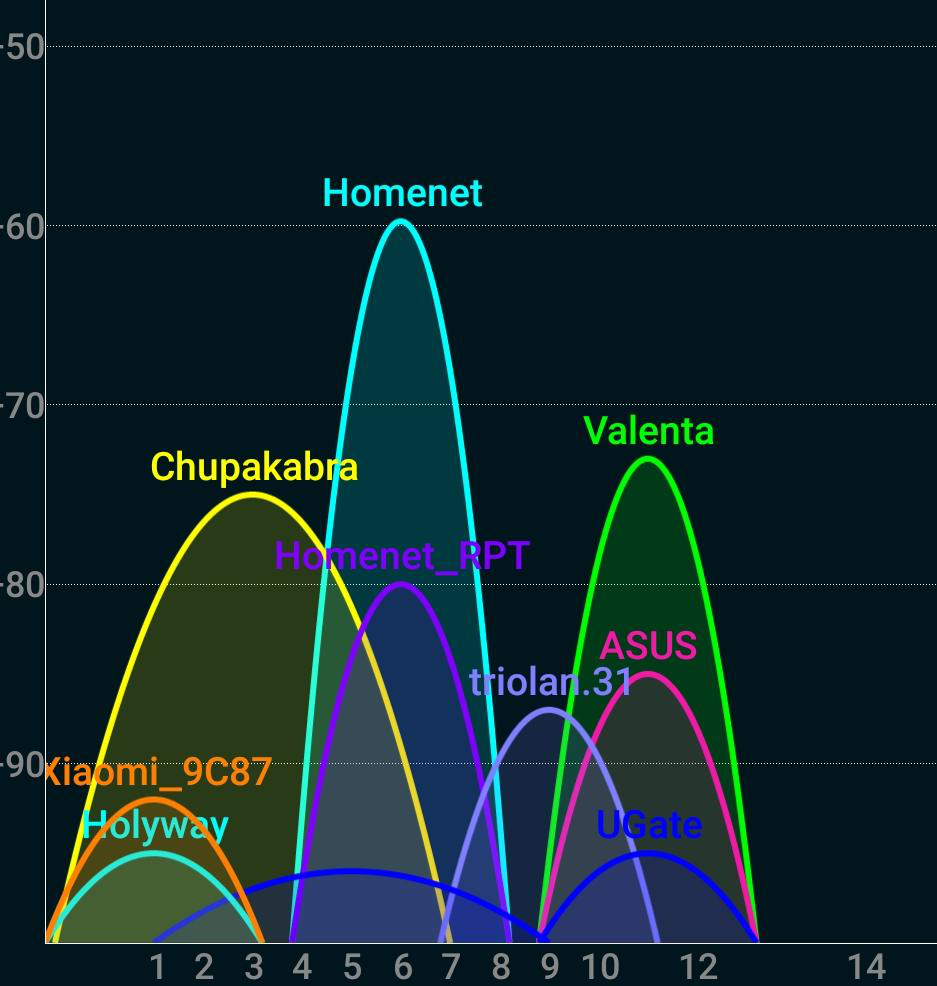
Homenet and Homenet_RPT are my 2.4GHz networks, everything else belongs to my neighbors, and despite the air is really “crowded” I have quite good choice of channel 6 and don’t have the channel set to auto, unlike my neighbors. Anyways, I tried switching channels and didn’t feel any difference, the result was the same the ping is too high every ten seconds.
Browsing through the forum I noticed one guy saying that he had the same problem and it turned out that he found some Windows Process that caused this problem, but did not mentioned which one and no one paid the attention to this post. Except me.
I’m running Windows 10, so I went to the Safe Mode with Networking support by holding shift button while clicking Restart button. (A hint for those who still don’t know how to access the Safe mode in W10). Imagine how surprised I was when my ping results were perfectly fine in the Safe Mode.
My next Google question was “Windows Process causing high ping”
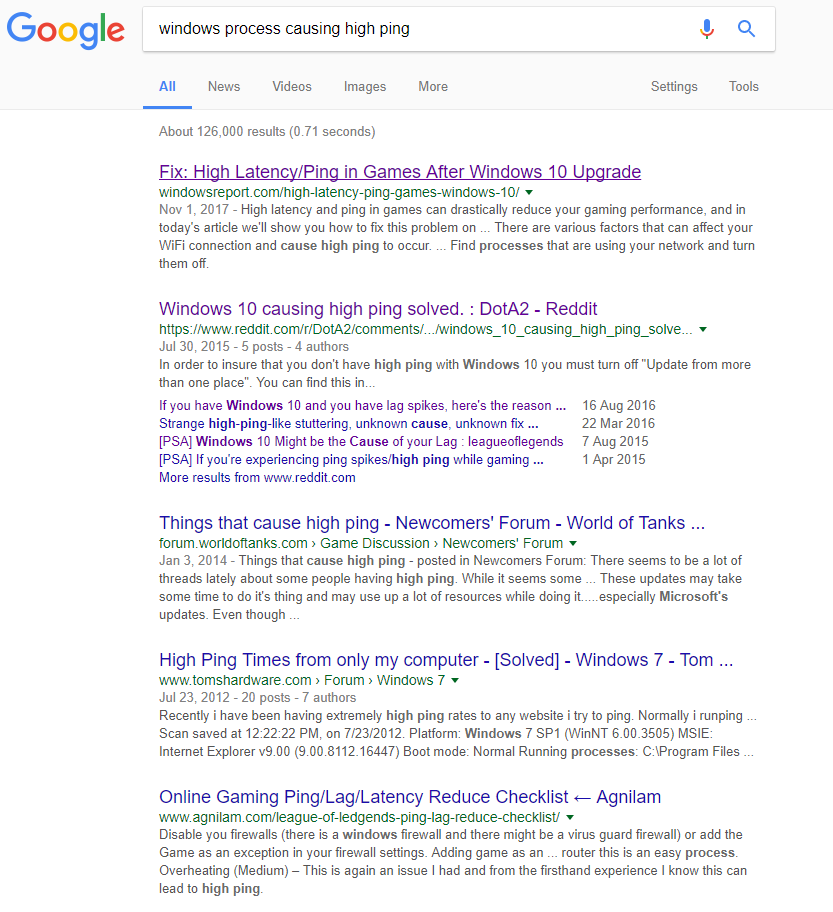
And again, thousands of people experience similar problems and despite lots of forums claim that the problem is resolved only a few of them give the right answer, but the majority offers to install some super tools that fix the problem almost for free. (Never trust unknown free tools that promise you all the goods in the world for free).
I found 3 steps that helped me to fix this problem on my laptop and PC.
So in case you experience:
- Windows 10 ping spikes
- Windows 10 high ping WiFi
- High DCP latency Windows 10
- Random high ping windows 10
Here are you next steps:
Diagnostics.
Hit Windows button and type “cmd”, hit Enter.
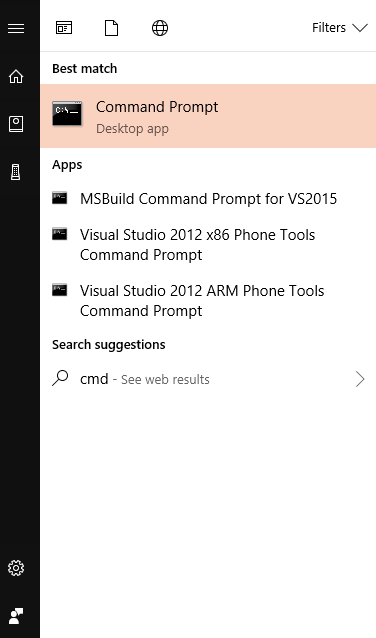
In Command Prompt type”ping www.google.com -t” and hit Enter.
If you have the similar situation
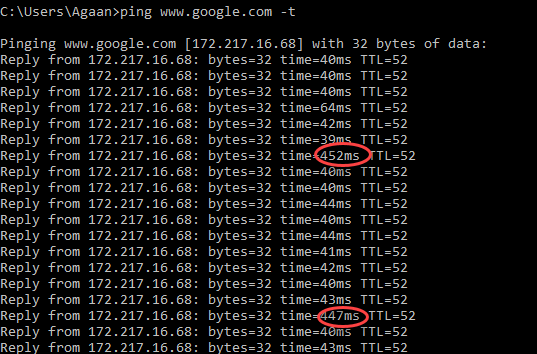
Hold Shift button and click on Windows Restart.

In service menu, select Safe Mode with Networking and Launch your Windows 10 in Safe Mode.
Repeat previous steps – go to the Command Prompt and enter “ping www.google.com –t”
Make sure that your ping is stable now, that you don’t have any spikes.
That proves, that you have a software issue, and your ISP and router are fine.
Problem Solution.
Hit Windows button, then Settings.
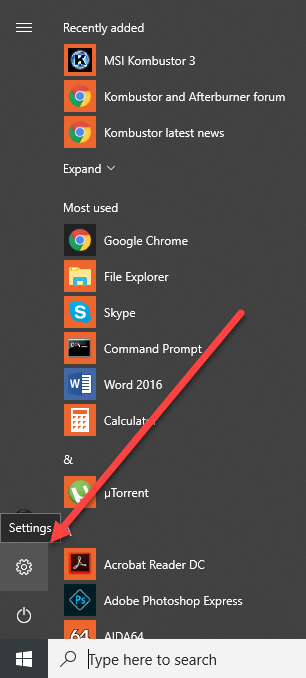
In settings, select Update & Security
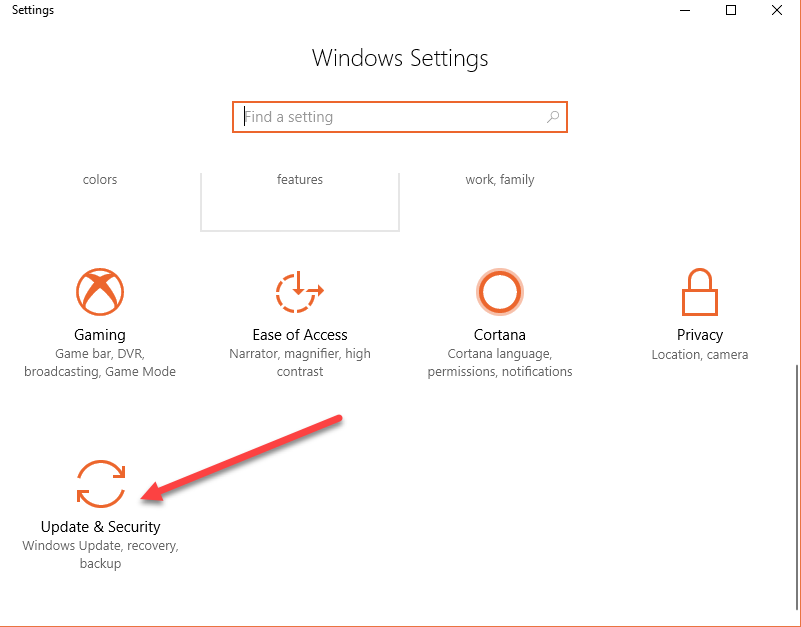
Choose Advanced Options.
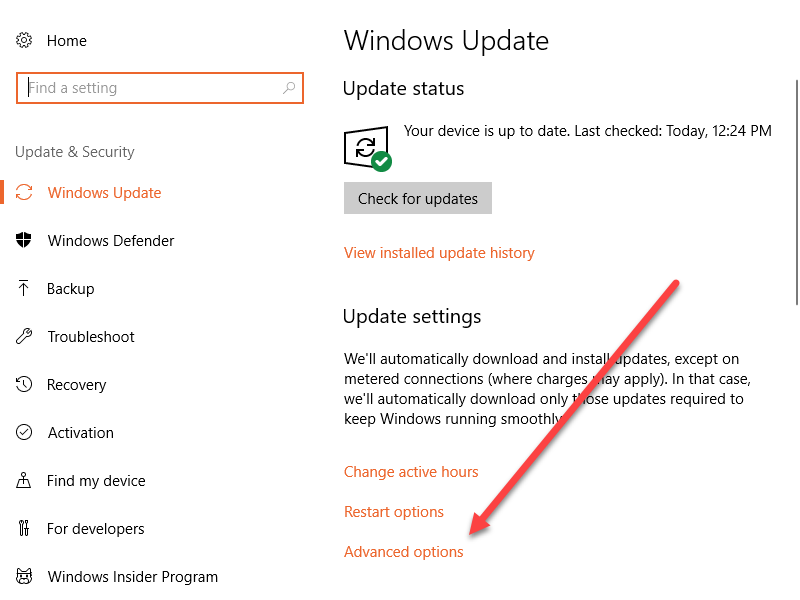
Scroll down and click Delivery Optimization.
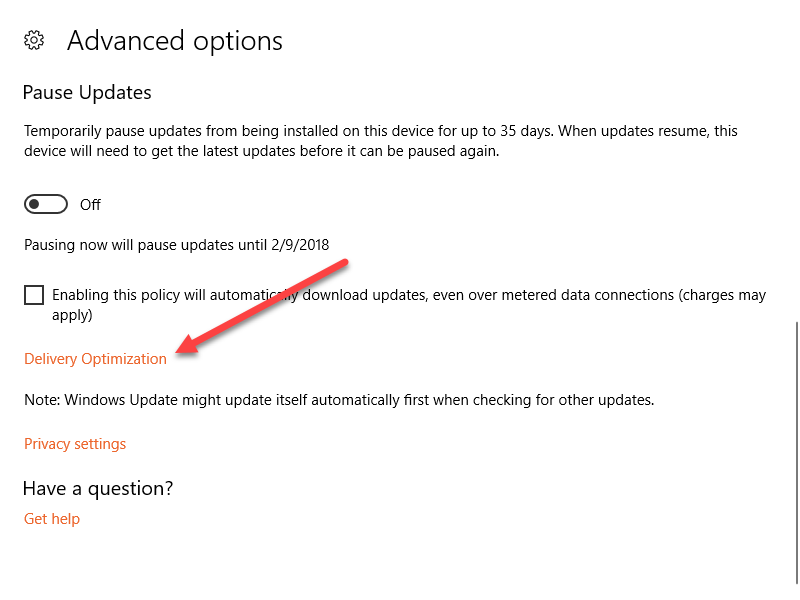
Now turn off Allow Updates from other PCs.

Restart your computer. It is important.
If you run the ping test now, you will see that it is significantly lower, but still present.
Another thing that causes high ping is OneDrive sync. I never used this function a lot, since I’m using another cloud storage application, so it will not influence my work at all, but will eliminate the ping problem.
To turn it off, hit Windows button and type gpedit.msc, hit enter.

You should run it as administrator.
Expand Administrative Templates.
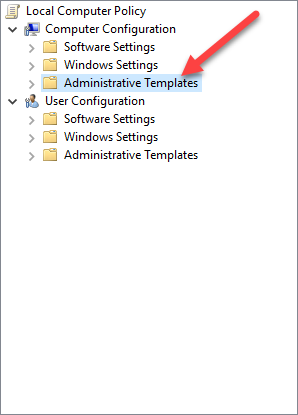
Expand Windows Components.
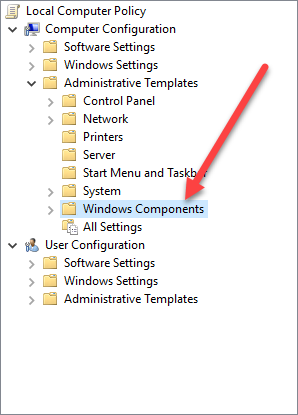
Expand Windows Components.
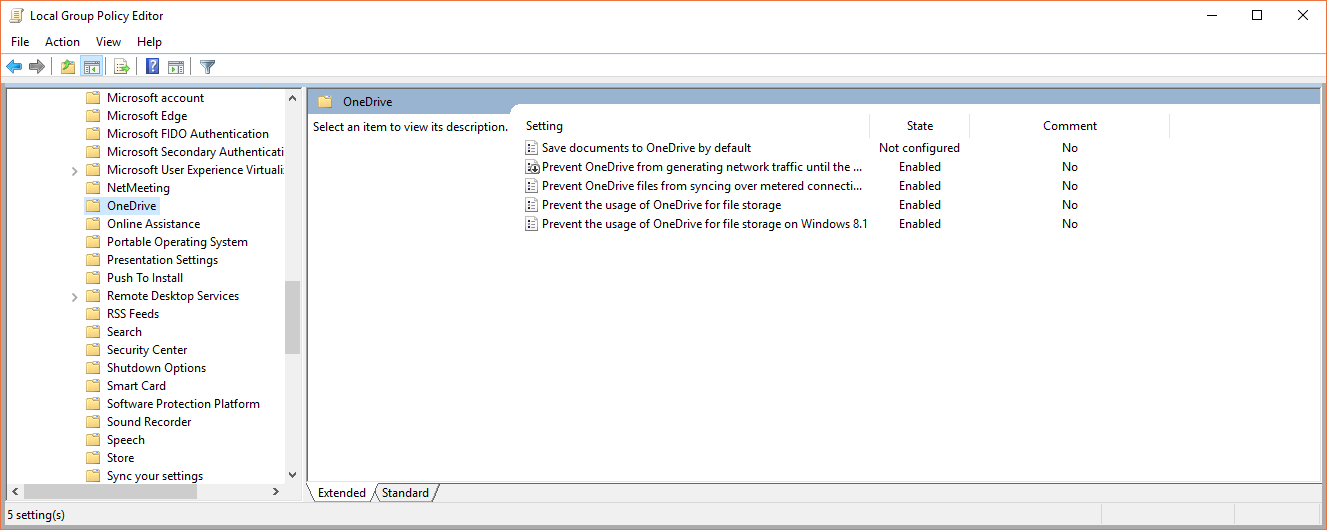
Now, go through each restriction on the right, double click on it and select Enable like you see on the picture above. The only option you should not touch is the first one – Save documents to OneDrive by default. This one should say either Not Configured or Disabled. All others should be enabled.
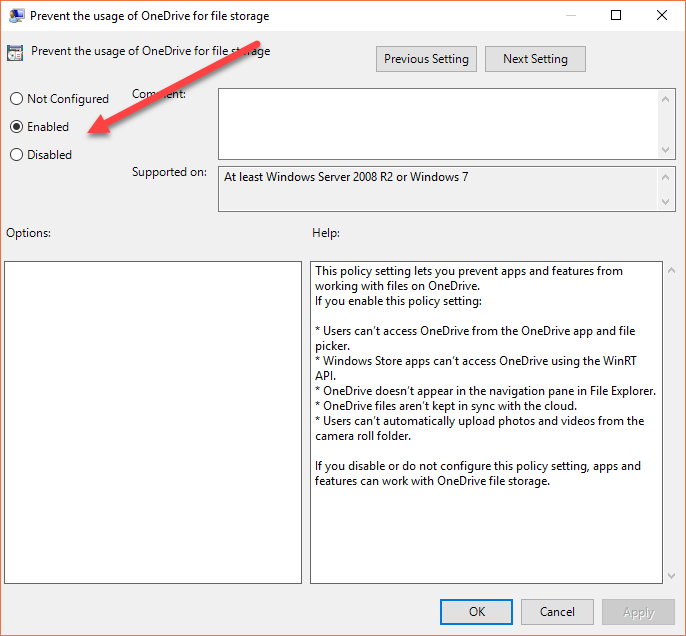
Now, go through each restriction on the right, double click on it and select Enable like you see on the picture above. The only option you should not touch is the first one – Save documents to OneDrive by default. This one should say either Not Configured or Disabled. All others should be enabled.
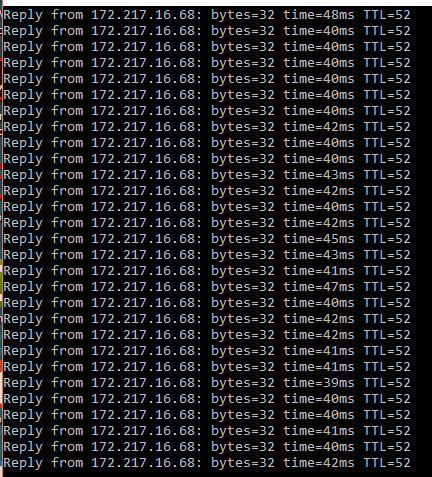
If you keep on having this problem, try to turn off other cloud services that you use and check if the problem persists. You might have more processes that cause the problem, and that requires additional investigation. For example, comparing running processes in Safe mode and in normal mode and eliminating the problematic one.
- On January 5, 2018
- 0 Comment