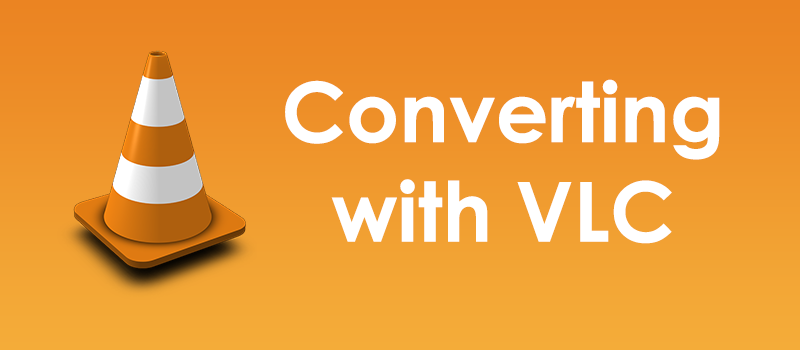
Converting media with VLC
The VLC player can be easily considered to be an ultimate media player that is able not only to play back files stored on your computer, but also online streams. It can even stream video to the world wide web from your computer. VLC has tons of the cool features and today we will talk about video converting.
There are multiple standalone and online converters. You will not find any player that will not have any limitation or that will not ask for any one-time payment or subscription. The online converter also requires your patience as you need to wait while file will upload to the converter server, and download it back to your computer when converting is done.
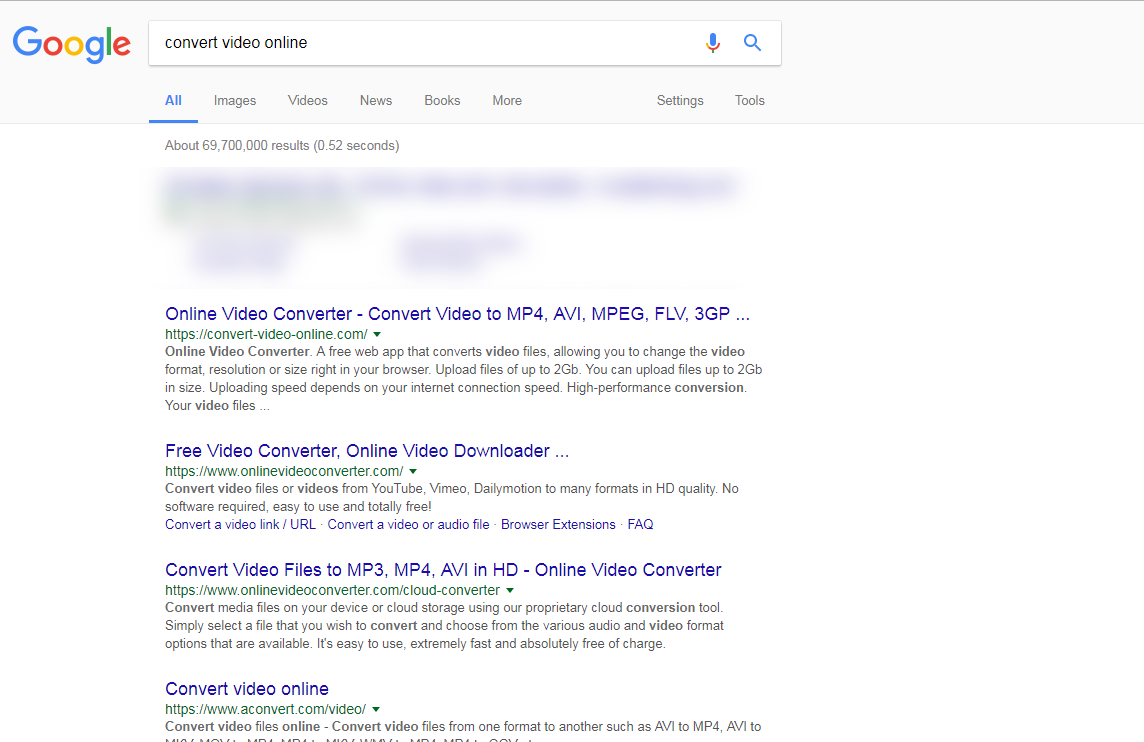
That is why at this point VLC being a free application is the best video converter you can find.
So you ask how would I convert video with VLC?
First of all, you will need VLC player itself. To download it go to https://www.videolan.org or simply google for VLC.
There will be a huge Download button so you should not miss it.
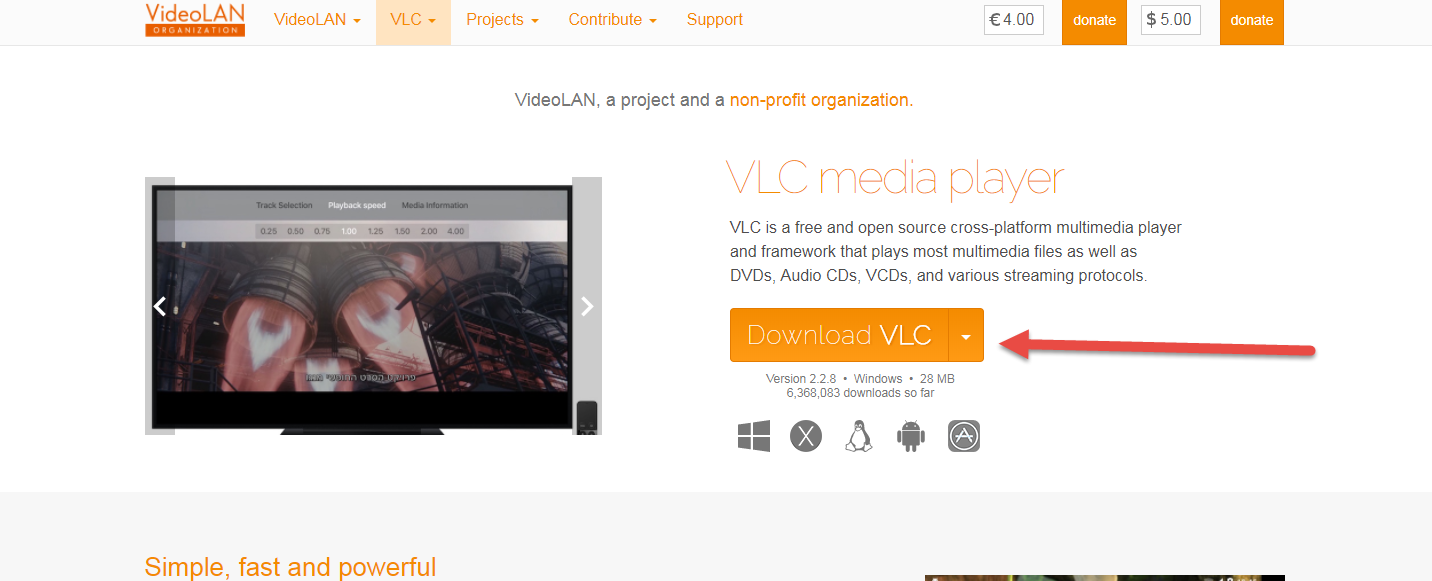
Installation process is very simple. It does not install any extra apps or browser panels like other freeware does.
When installed, go ahead and launch VLC player.
Then go to Media and Convert/Save� or user shortcut Ctrl+R.

This screen can be used for all types of conversions: like converting file from hard drive, grabbing from the optical drive, saving streaming video or to capture and save directly from the camera
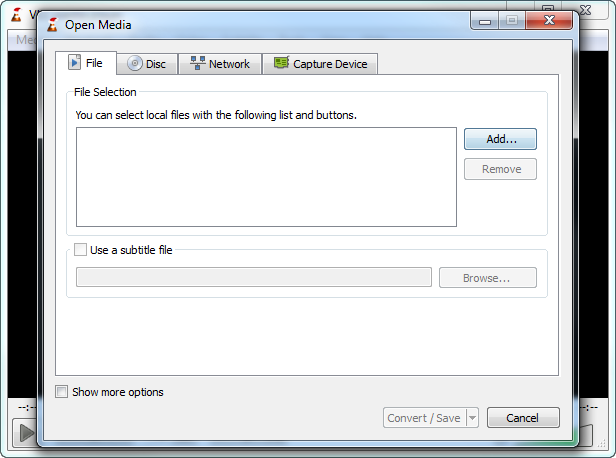
Click “add” to choose file on your drive to convert and click Convert/Save
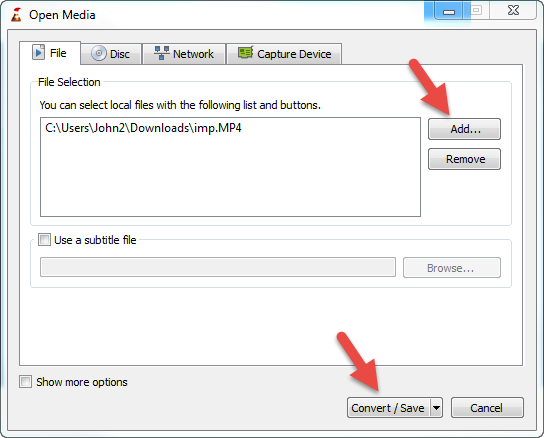
Next screen allows to choose conversion profile from the presents.

You can also extend available settings and make more rigorous configuration before converting a file.
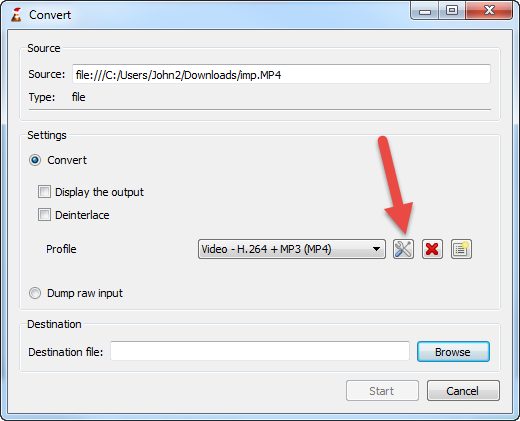
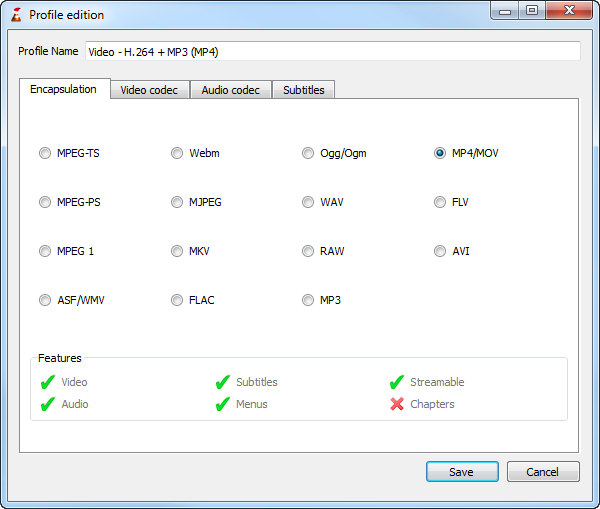
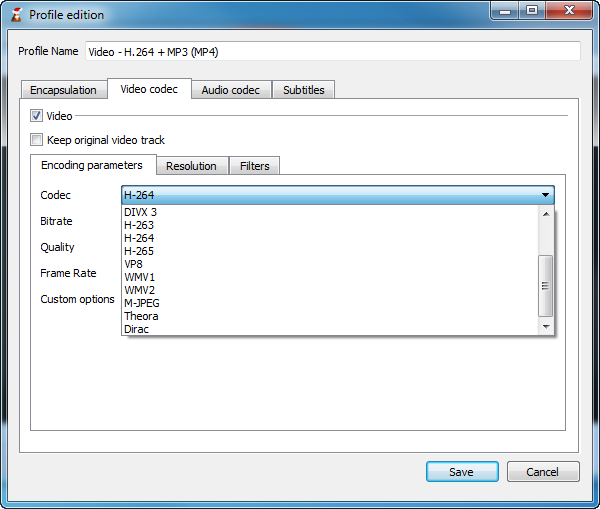
When done with the configuration, specify converted file destination and click start.
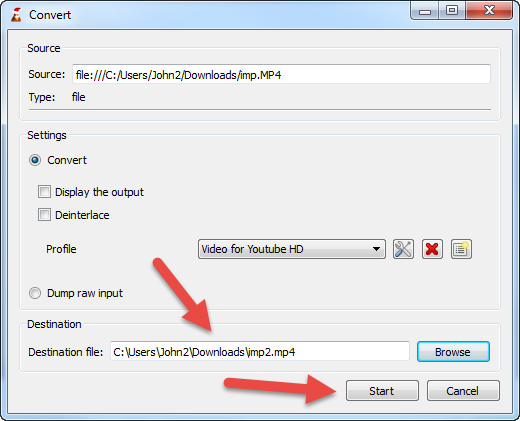
It will take sometime to convert depending on file size, profile you selected and,of course, your computer performance.
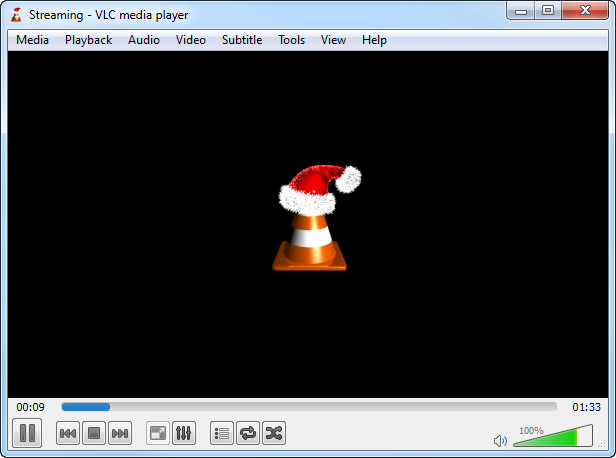
Converting video or audio with VLC player is one of the most basic features that this media player possesses. There are tons of additional features in this player to talk about. Keep following our blog to find out more about VLC and other interesting computer software!
- On December 28, 2017
- 0 Comment


