
Play Top-Bottom movies in Oculus and Gear VR. Sollution
Playing 3D movies is my favorite feature in VR headsets based on mobile phones, though it takes some time to figure out how to set everything up to enjoy a movie you have on a Blu-ray, since you can’t insert the disk into the phone. Even if you have purchased a digital copy of the movie and have a file on your computer, watching it in Oculus Rift or Gear VR would not be a plug-and-play procedure. The first problem you will bump into would be the absence of sound, since Gear VR and Oculus do not support DTS audio tracks – last time we explained how to convert your file, so that you would be able to watch it Oculus Video. However, there is another problem associated with 3D movies and Oculus\Gear VR – how to playback top-bottom and side-by-side 3D in Oculus Video?
If you followed the steps from our previous article, converted and copied the file to your phone, you would probably expect to go to Oculus Video app and enjoy your movie. And if it’s not side-by-side movie, you would be disappointed.
Instead of one picture, you would see two – one at the top and one at the bottom, and the only way to watch it somehow would be to close one eye. Not really convenient, isn’t it?
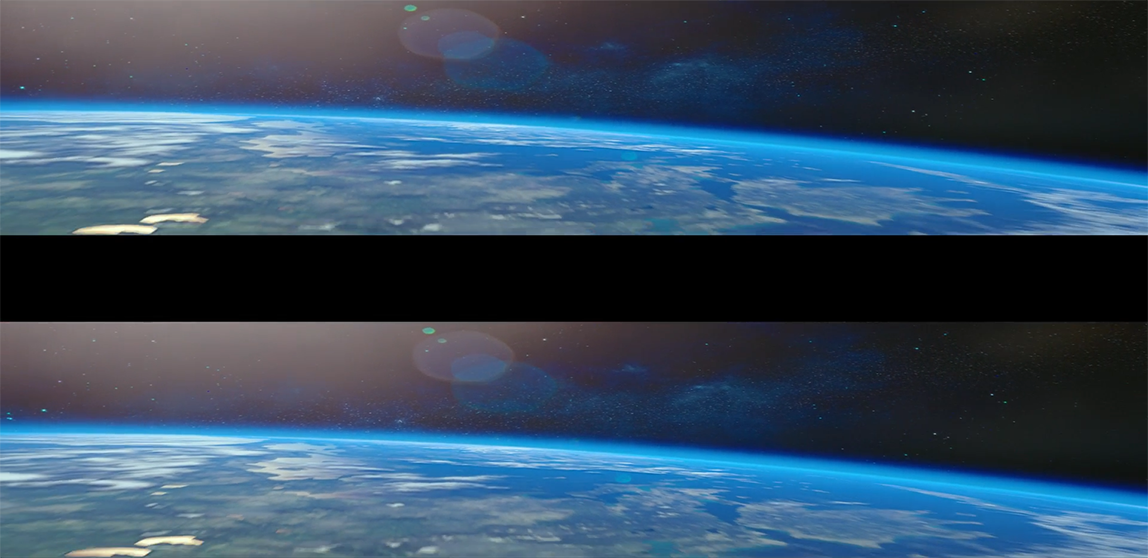
You might think that you did something wrong while encoding the video, however it’s not true (in 90% of cases).
So what is SBS (side-by-side) and OU, Half-OU or top-bottom 3D and how to play them on Oculus\Gear VR?
The whole concept of 3D is to show a picture to each of your eyes separately, and since you have 2 of them (I mean eyes), you have two pictures shown on the screen simultaneously. Without special glasses and a playback device, two separate pictures would remain 2 separate pictures for you, but once you wear special 3D glasses each eye would see just one picture and you would see the dimensional video.
SBS 3D technology foresees two pictures shown next to each other – side-by-side, that’s what stands behind SBS. OU 3D or sometimes Half-OU 3D stand for over-under, the technology when one picture is on the top and the second one is on the bottom. Basically, this is one and the same technology, though some devices might not playback both of them, and are capable of playing SBS or OU 3D only.
Luckily, Oculus\Gear VR is capable of playing both of them, though it isn’t smart enough to recognize what technology is used. In this case your task is to “explain” your device how to playback your movies correctly,
OU or Top-Bottom 3D movies on Oculus\Gear VR. Solution.
By default, Oculus Video app recognizes all 3D movies as SBS 3D and shows them accordingly. So if you have SBS 3D, in 90% of cases you don’t need to do anything.
If you have an OU 3D or top-bottom 3D, simply rename the file and add “_TB” to its name.
NOTE: Changing the name won’t change the pictures position, will not revert top-bottom to side-by-side, it will allow system to play the video file correctly. Thinking that renaming the file you will change the picture position is the same as thinking you can drill a hole in iPhone7 to use 3.5 jack.
For example, you have a video file with the name “3Dmovie.mp4”
Right click on it, choose Rename and change it to “3Dmovie_TB.mp4”

That’s it.
Another thing you need to remember – it’s not enough just to copy that file somewhere in your phone, but you need to copy it to the specific folder “This PC\Andrew S7\Phone\Oculus\Movies\3D”
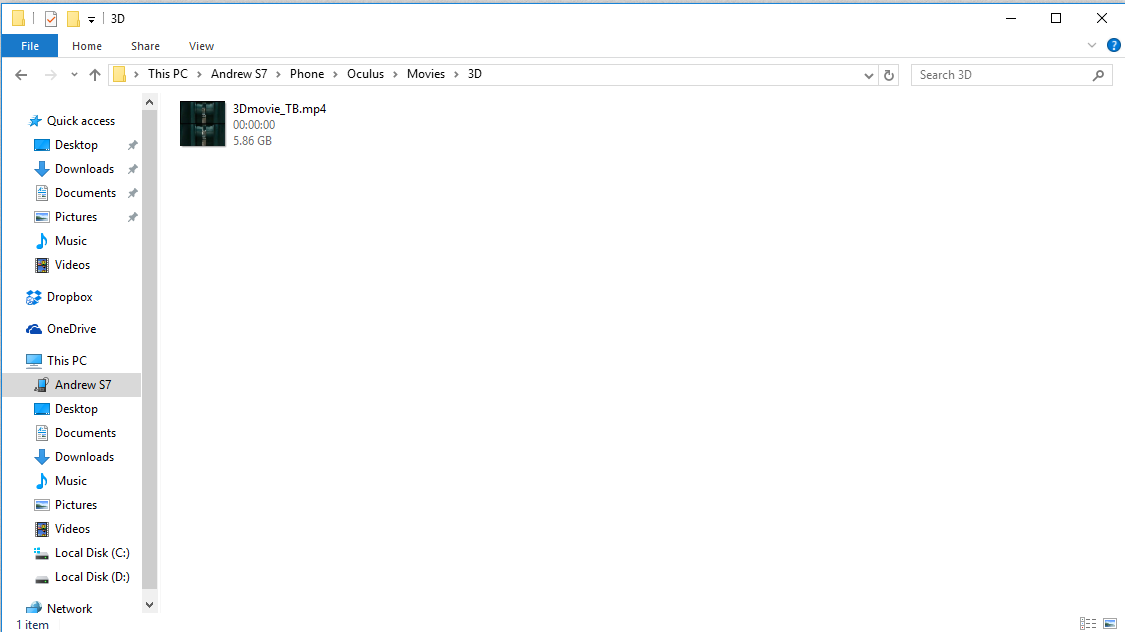
In case, you for some reason have troubles with side by side 3d movie either, try adding “LR” to the end of the name – 3Dmovie_LR.mp4
I hope knowing this, you will spend some quality time with your Oculus watching 3D movies.
- On September 29, 2016
- 0 Comment


