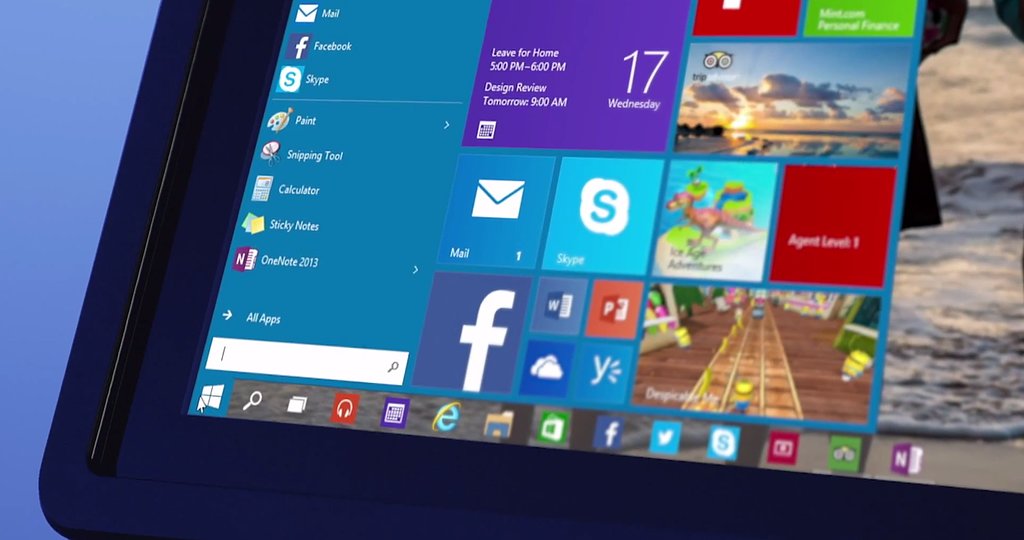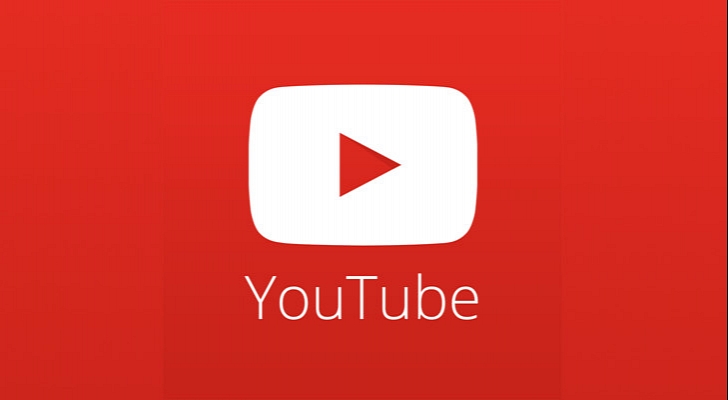
Android Lifehacks: adding touch gesture controls to Youtube!
Using media players on a mobile device is simple and convenient to banality, especially with the ability to control basic playback elements with the help of gestures. Almost any third-party media app for Android supports swipe to adjust volume and brightness fast forward and rewind, etc. Even the stock apps on many branded shells support it. Youtube however is the only one left shying away from these features in it’s original application. Reaching the volume buttons or skillfully aiming to scroll the video at times becomes quite a challenge. But it wouldn’t be Android if thee was no solution invented to tend to this problem.
Solution #1
Touch Controls for Youtube app is probably the simplest way to add touch controls to your Youtube app. This method is suitable for all those who, due to any reason or belief does not have ROOT access on their devices. All you need to do is to install the app from Google Play and to enable the service in device settings. Then you can check the operation of the utility in the YouTube app.
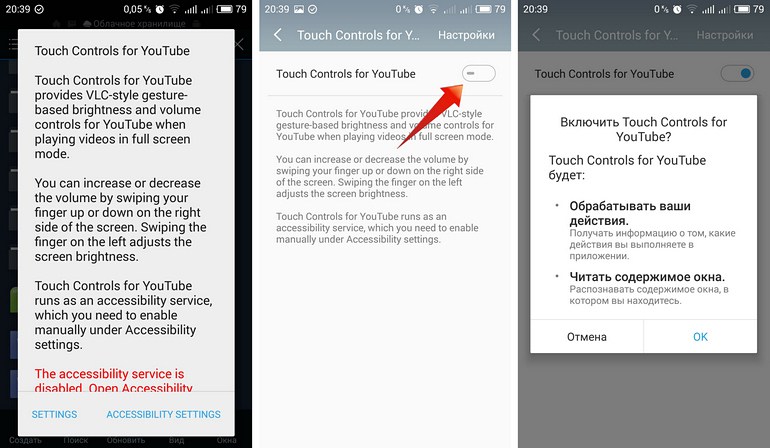
How it works?
The utility allows you to change the volume swiping up or down on the right side of the screen and to change brightness using same method on the left side. The gestures work only in a full-screen mode. In the case of Touch Controls for YouTube one should immediately note that the utility has paid options: adjusting the brightness and volume are free, but every action is accompanied by the appearance of messages with a proposal to buy the full version. And if you accidentally touch it (and you probably will, and more than once), you will be immediately transferred to the page with the application on Google Play.
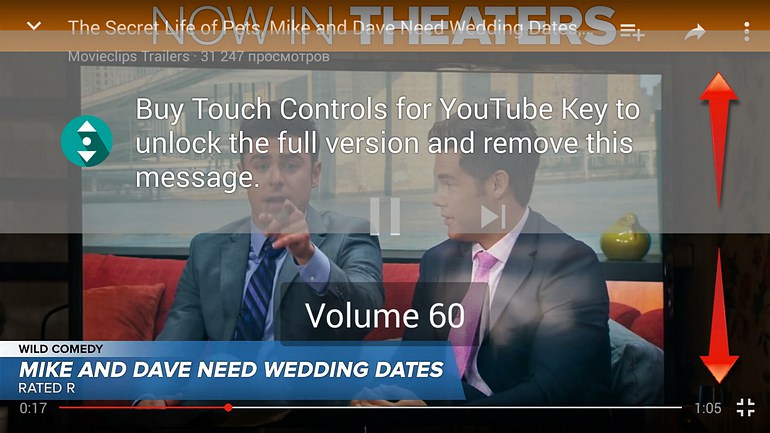
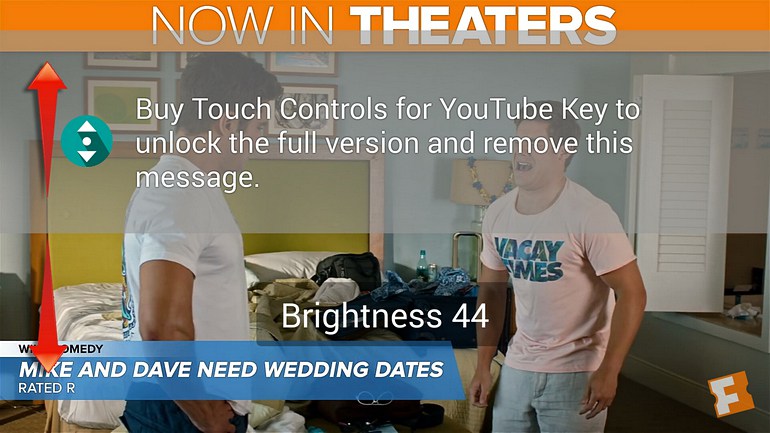
Touch Controls for Youtube additional functionality
When you purchase a key to unlock the full version of the tool, one can turn on Auto-Brightness, automatically shut-off gestures while playing a panoramic 360 ° video, ability to activate touch controls on any third-party application for YouTube and more. In general, app works smooth. The first time YouTube is launched after the installation navigation with gestures may not work or does not work correctly, in this case, try to restart or reboot the device.
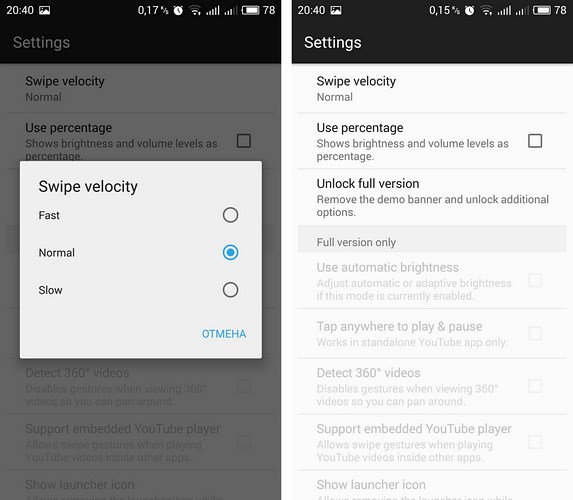
Solution # 2 (ROOT access is required)
The second method involves the not only ROOT access, but also installed Xposed Framework, because it is one of the Xposed modules. Compared with Touch Controls for YouTube, Youtube Swipe to Seek has one major advantage – the ability to scroll through video using touch gestures. Besides Xposed Framework, you are also required to have:
– Permission to install software from unknown sources;
– Android 5.0 and higher.
Installing the module
Open Xposed Installer app. In the “Download” section find Youtube Swipe to Seek module. Install the module, and do not forget to activate it in the “Modules”. Restart the device.
How it works?
It is not necessary to configure a module. It contains only two options that are enabled by default: scrolling and volume control.
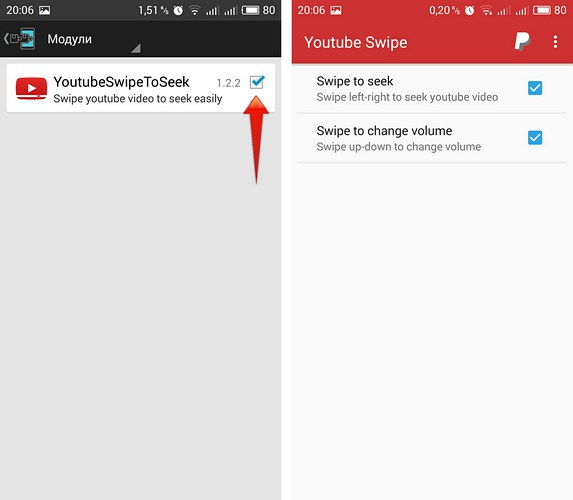
Fast forward / backward is adjusted by swiping left / right, works in both windowed and full-screen modes, you can change the volume swiping up / down anywhere on the screen, only works when watching videos on a full screen. Thus no distractions. It’s simple, functional and free of charge.
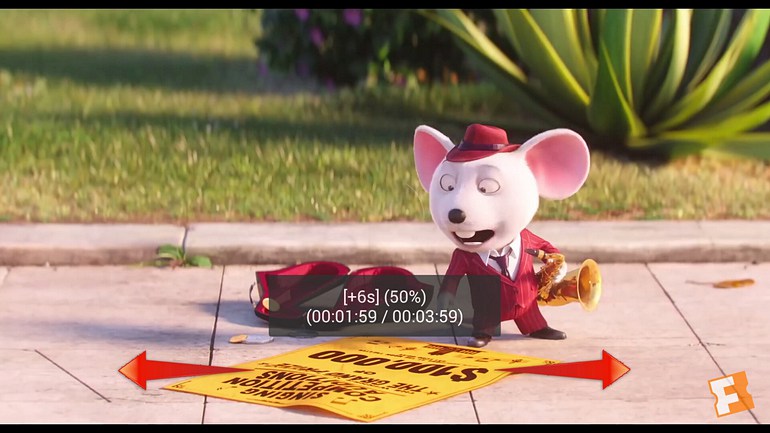
- On July 13, 2016
- 0 Comment