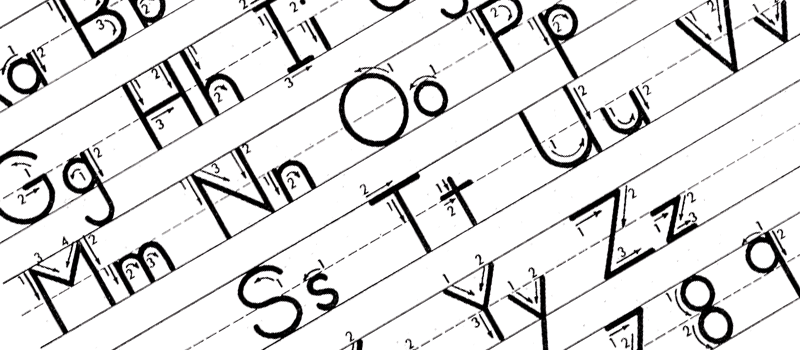How to fix high disk usage in Windows 10?
Even if your computer is powerful enough to run the latest games, you still might notice your computer being slow from time to time. In this case, the problem is most likely in some software settings or conflicts. Today, we will go through one of possible computer slowness issues – high disk usage in Windows.
If you face the problem with the system slowness when working in Windows 10 (or any other Windows version), the first step would be to take a look at system resources. Just click right mouse button on Taskbar and choose Task Manager.
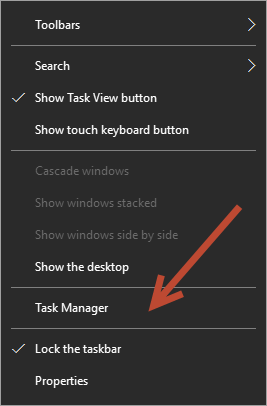
This screen will show you all the computer resources usage – CPU, memory, disk and network.
We will take a look at the situation when disk usage is high – close to 100%.
One of the reasons for that is Superfetch – the service originally designed to speed up the load process of your application, but in real life it can slow your computer. Another application that might cause the problem is Windows Search. To turn off both of the apps hit on Windows + R.
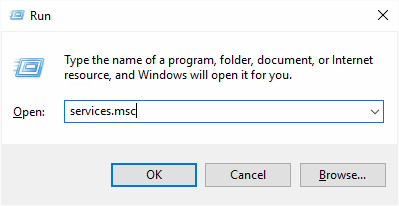
Type services.msc in command line.

Find “Superfetch” in the list of processes and double click on it.
In properties window find “Startup type” drop-down menu and switch it to Disabled.
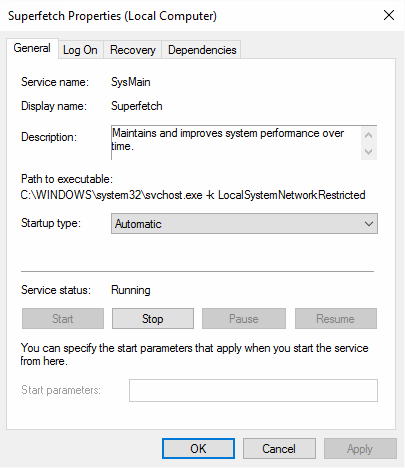
Do the same for “Windows Search” and restart your computer.
However, there is one more application that uses Superfetch function and can slow down your computer – Chrome browser.
In Chrome, click on Preferences button in right upper corner and choose Settings option.
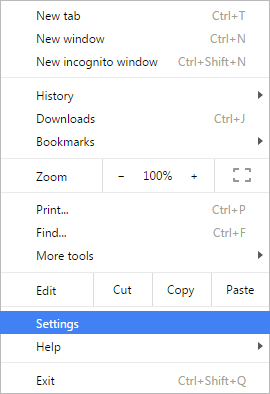
In Settings, click on Show extended options link.
Under Privacy settings find and uncheck “Use a prediction service to load pages more quickly.”
In earlier versions of Chrome this function was called “Prefetch resources to load pages more quickly.”
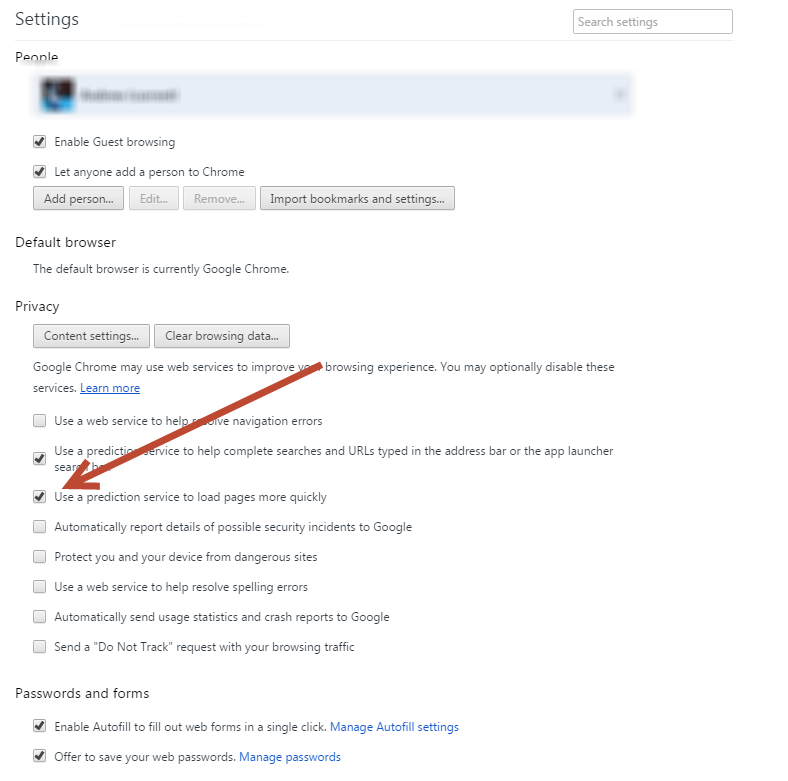
- On June 8, 2016
- 0 Comment