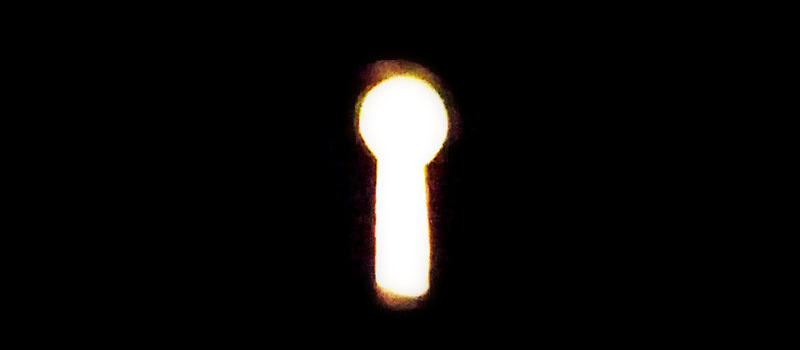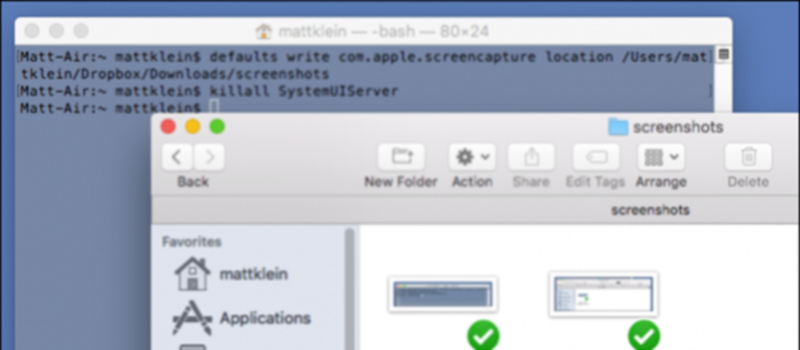
How to change screenshots location in OS X?
Taking screenshots is a breeze in OS X, compared to Windows. You do not need any third party software to grab crosshair screenshots or part of the screen. You can use Command+Shft+3 to take a full screen screenshots or Command+Shift+4 to choose screenshot area. By default, OS X will save your screenshots on the desktop. However sometimes it is not as convenient to store bunch of screenshots on your desktop, eating up all the space. Luckily, there is an easy way to change default screenshots location.
Never shy away from Terminal! Terminal in OS X will get you long ways in customizing your Mac. Just like with tweaking anything else, we will simply need to run few commands in Terminal in order to change default screenshots location. You can start Terminal from Applications -> Utilities, or simply use Spotlight search and type Terminal.
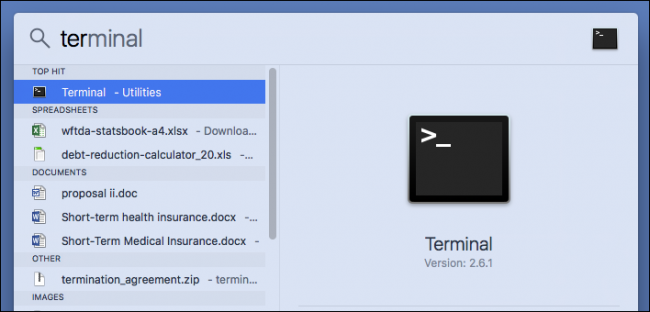
If you have already decided your new location for screenshots, simply launch Terminal and type:
defaults write com.apple.screencapture location

Do not hit Enter just yet and make sure to leave space after location, it’s time to specify new location. Now, instead of trying to figure out exactly where and how to type in the location of your new screenshot folder, simply drag that folder onto the Terminal window:

This operation will automatically populate folder path into the Terminal for you. In my case all my screenshots will now go to /Downloads/screenshots on my DropBox.
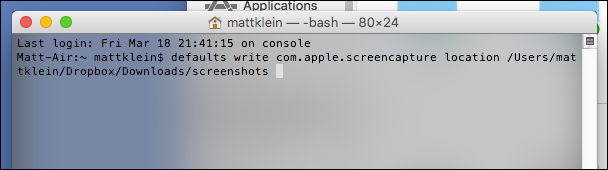
At this point click Enter, which will set new default location for screenshots on Mac OS.
It is recommended to run another command in Terminal to refresh system data and implement new changes:
killall SystemUIServer
Hit Enter!
You are free to test your screenshots saving process by grabbing that magnificent screen of yours!
If you ever want to revert back to screenshots saving on your desktop, again launch Terminal and run the following command:
defaults write com.apple.screencapture location
Taking screenshots is a breeze in OS X, compared to Windows. You do not need any third party software to grab crosshair screenshots or part of the screen. You can use Command+Shft+3 to take a full screen screenshots or Command+Shift+4 to choose screenshot area. By default, OS X will save your screenshots on the desktop. However sometimes it is not as convenient to store bunch of screenshots on your desktop, eating up all the space. Luckily, there is an easy way to change default screenshots location.
/Desktop
Confirm changes by running another command:
killall SystemUIServer
Hope this helps in tweaking your Mac to your preference!
- On March 29, 2016
- 0 Comment