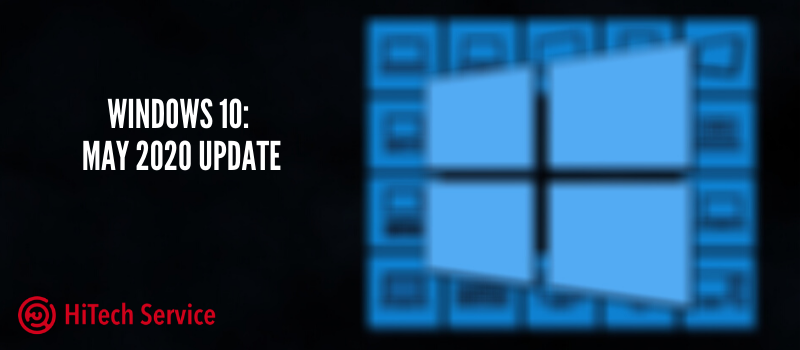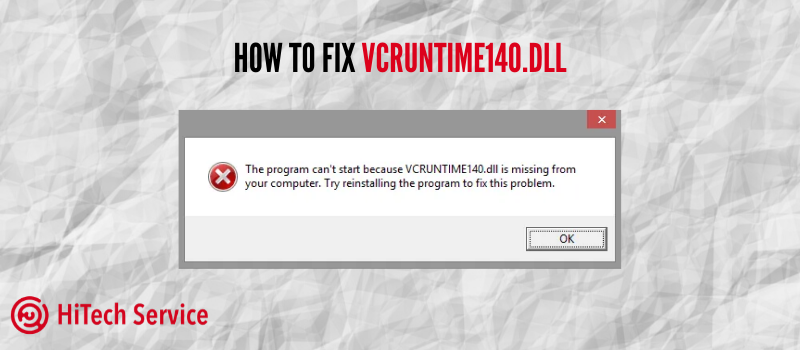
How to fix VCRUNTIME140.dll
Hello there! Being a PC gamer or just an ordinary person that uses Windows, you may face tons of errors related to software. For example, you may forget to update your DirectX before installing a new program and the system shows that you are missing the .dll components. Irritating, isn’t it? Let’s discuss how to quickly fix one of such problems – VCRUNTIME140.dll.
What are you doing first when you see a ‘missing file’ error message? Hello Google! This is right. However, people suggest that you need to download the file and put it in the appropriate folder. Only 50% of this is right. Why so? Usually, users go and download files on suspicious sites and this does not provide you with a positive result. As a rule, such errors need to be fixed by installing the whole package of software, but not download a single file. Let’s find out how to search for the product and how to solve the issue – in our case it is VCRUNTIME140.dll.
You all know that this error looks like that:
So, here is the scenario:
- First of all – let’s find out what product needs this file. You can google it first or, if you somehow have this file (I will repeat myself and tell you again that you need to install the whole package but not download a single file), click on Properties and go to Details section. In the line Product Name, you will see the name of the product VCRUNTIME140.dll is the part of. In our case, this is Microsoft Visual Studio 2015.
- Let’s refer to the official Microsoft site to download the package. https://support.microsoft.com/en-us/help/2977003/the-latest-supported-visual-c-downloads
- In the Visual Studio 2015, 2017 and 2019 section, if you are using 64x bit system, download the following files: vc_redist.x64.exe and vc_redist.x86.exe
- For 32-bit Windows, download only the vc_redist.x86.exe file.
- Run the downloaded files and install the necessary components. If you run one of the two files and you are told that the components are already installed, go to installing the second one. Once the installation is complete, it is best to restart your desktop.
The reason why we download not only a 64-bit file for Windows 10 x64 (and previous versions of the system) but also x86 (32-bit) is that many programs are still 32-bit and they need just such DLL files, no matter the type system is
After this step, the vcruntime140.dll file should appear in the appropriate C: \ Windows \ System32 and C: \ Windows \ SysWOW64 folders, and software or games that were not running before will start without the error. Please note that if you find that the mentioned installer does not work on an obsolete system, you can try to download only the Microsoft Visual C ++ 2015 version separately.
To conclude, this is one of the vast majority of issues you may encounter when installing new software or games. Unfortunately, PC versions are not that stable, and you need to keep every additional program up to date to avoid errors. Later, we will take a look at other errors that do not allow your computer to do its job.
- On June 8, 2020
- 0 Comment