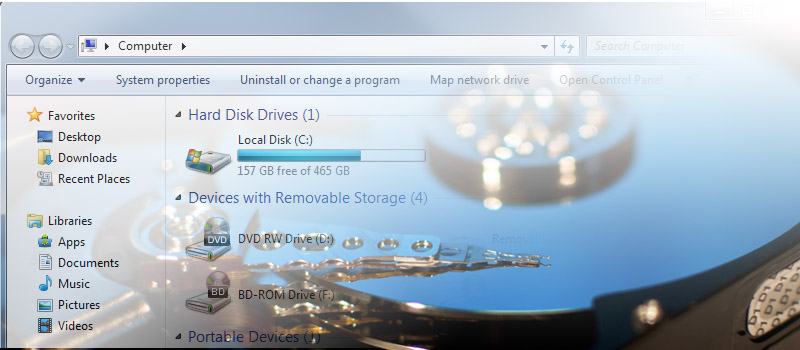
How to free up disk space?
We are pretty sure that you have seen this message. When setting up brand new PC you look at at your C:\ drive and think it’s huge, but at some moment your system stalls returning you this message.
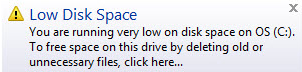
Let’s discuss ways to free some space on your system drive and what are the options to prevent low disk space from happening.
What should we do when we get this message?
Save and close all the applications that are running at the moment when the issue appeared. Most of the software creates temporary file when they are running. Closing all applications will let you release some disk space that will allow you to proceed to further steps.
First of all let’s look into your recycle bin. Files that were moved to recycle bin are actually not deleted. They are still using your disk space. You might want to empty your recycle bin. Just right click while in recycle bin and choose this option. Make sure that you review files that are getting erased, you might find there something that you have deleted by mistake.
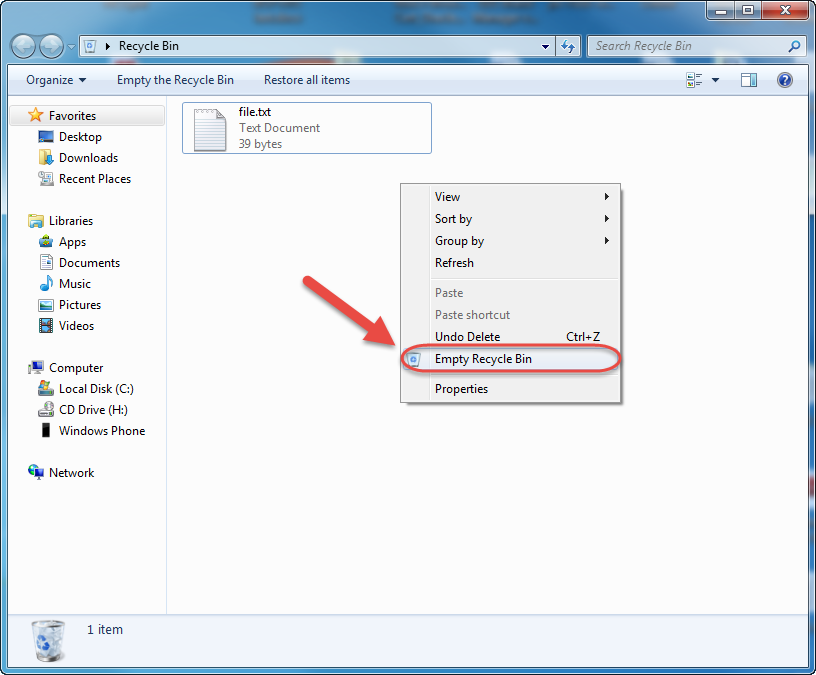
When everything is closed and recycle bin is empty let’s go and manually clean up temporary files that are not getting deleted automatically. Go to C:\Windows\Temp. These will be huge amount of files and folders. You can delete them. Just select everything and hit SHIFT+DELETE.
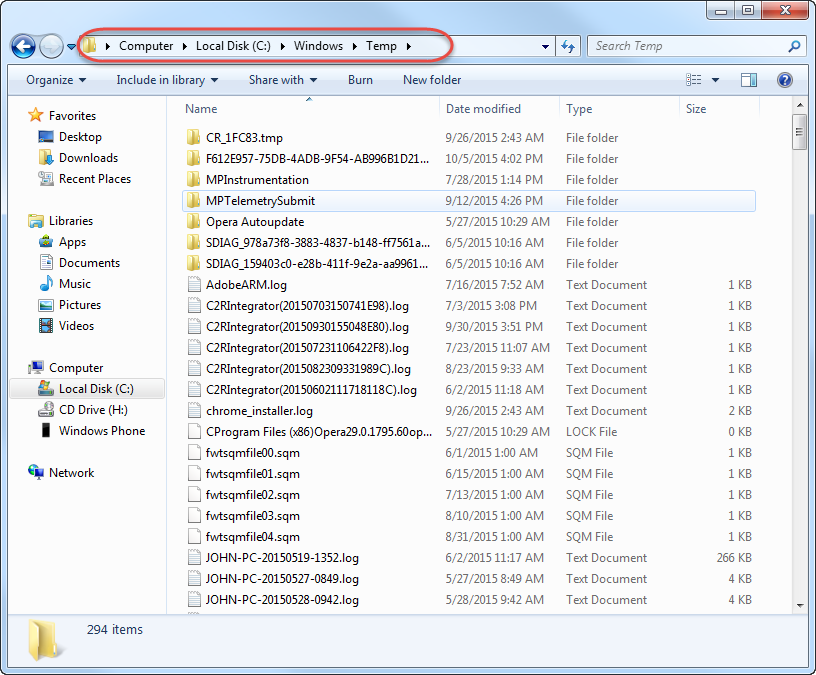
Another folder to check would be C:\Users\<USER NAME>\AppData\Local\Temp. All files in this folder can also be deleted.
There are still more places to delete temporary files – web browser’s temporary files for instance:
For Firefox check and empty folder:
C:\Users\<USER NAME>\AppData\Local\Mozilla\Firefox\Profiles\<SOME VALUES>.default\cache2\entries
For Chrome check and empty folders:
C:\Users\<USER NAME>\AppData\Local\Google\Chrome\User Data\Default\Cache
C:\Users\<USER NAME>\AppData\Local\Google\Chrome\User Data\Default\IndexedDB
C:\Users\<USER NAME>\AppData\Local\Google\Chrome\User Data\Default\Local Storage
C:\Users\<USER NAME>\AppData\Local\Google\Chrome\User Data\Default\Media Cache
For Internet Explorer just open it up and go to tools > internet options and hit delete. THere will be several option. Select to delete temporary files:
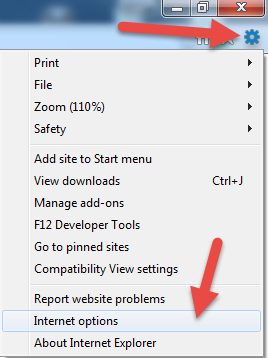
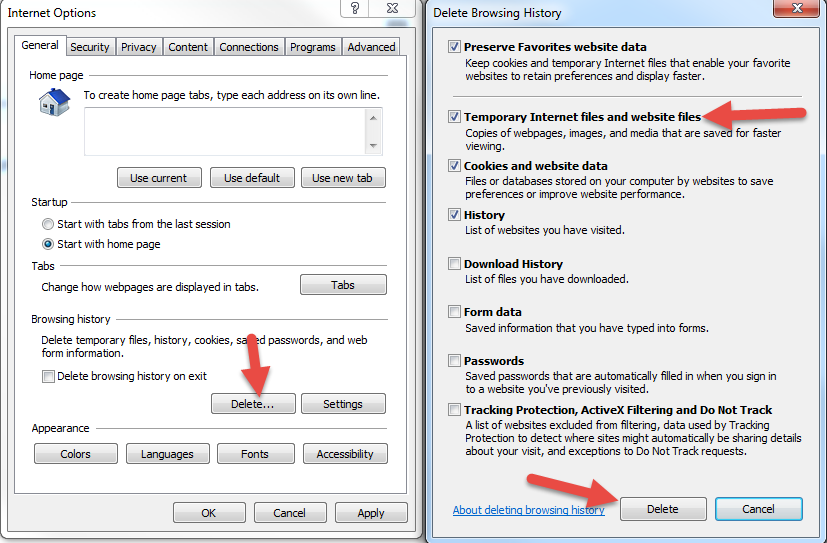
For Opera check and empty folder:
C:\Users\<USER NAME>\AppData\Local\Opera Software\Opera Stable\Cache
Same for the Skype, C:\Users\<USER NAME>\AppData\Roaming\Skype\My Skype Received Files. Folder contains all files and pictures that were sent to you. You might not need most of them any more and they can be deleted.
Finally go to C:\Users\<USER NAME>\Downloads. This folder is a default place to store all files downloaded from internet. This folder will definitely contain tons of files that you probably do not need any more. Go through these files and delete unnecessary items.
Following above steps will release several GBs of disk space. But over some time all these folders will be filled with temporary files again. This means that we need to release more free space on the drive.
First of all we would recommend going to “Control Panel\All Control Panel Items\Programs and Features”. Browse through the application list and see what applications you do not use and can be deleted.
Lots of users are having single drive in the system. In this case system shares the same drive with the rest of the data like music, documents, pictures.
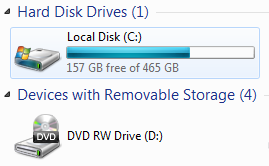
It is recommended to have the drive divided into 2 logical units on your PC in order to separate system files and the rest of the data.
You just skipped those ”smart” screenshots and bunch of scary text while reading the article.
- On October 9, 2015
- 0 Comment


