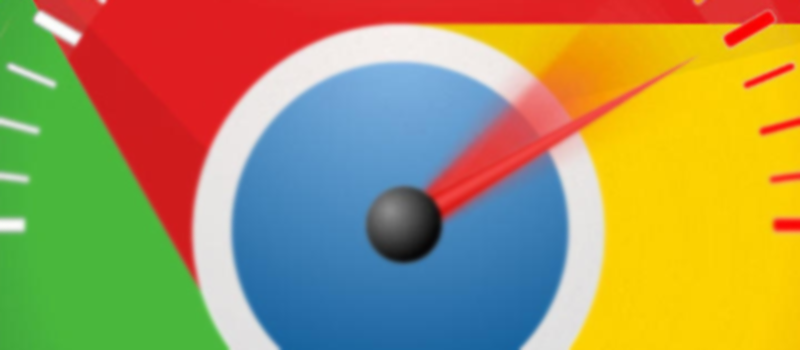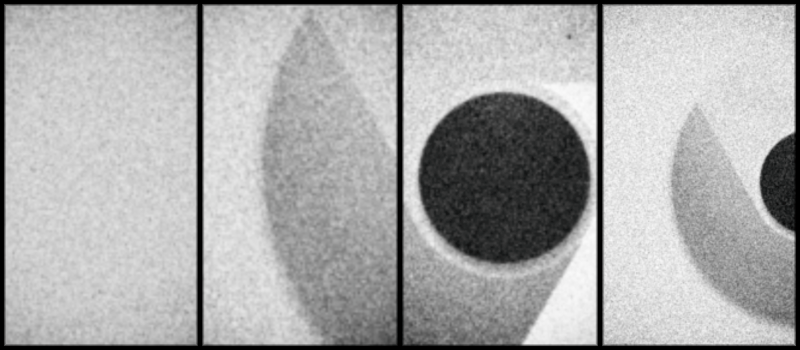
Some Chrome tips that you probably did not know about
Google Chrome is now one of the most popular browsers. It’s has simple but convenient and flexible interface, ensures high browsing speed, has many inbuilt services that reduces the process of synchronizing between your devices to a one click action. Yes, it also eats tons of memory and has memory leaks from time to time that may even cause a computer to freeze, but still it has a very considerable share on the browsers market. That’s what we can briefly tell about Google Chrome as a browser, but now we would like to draw your focus to other options of this browser that you probably did not know about.
Google Chrome turned out to be not only a tool for web browsing. Due to its versatility and hidden capabilities it can be used in a slightly other way.
Chrome as a file manager
Windows Explorer crashes on you? Chrome can be used as a primitive file manager and file viewer. Let’s say you want to view the contents of the disc C. Open a Chrome tab, paste or type C:/ into address bar at the top and hit enter. Surprize! Now you can navigate around your C drive from a browser tab.
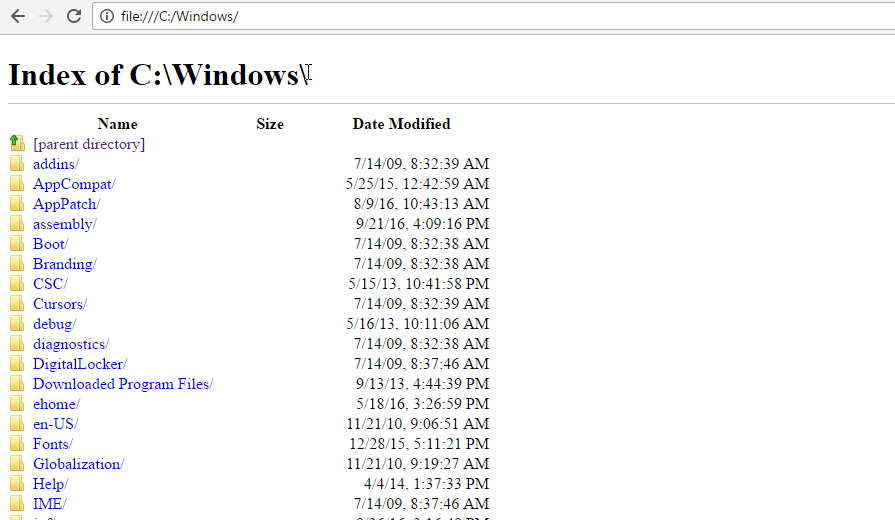
Yet, it is not a full scale browser, so you will be able to open only some file types like text and XML files, PDF documents, photos and videos (also not all types) and audio files. All these will perfectly open in Chrome without using any third-party programs.
Save web pages to PDF
In Chrome, you can easily save any open web page as a PDF document. To do so, press Ctrl+P while on the page and select “Save as PDF” from the the printer list on the left. The only thing left is to point where the file will be saved and you are good to go.
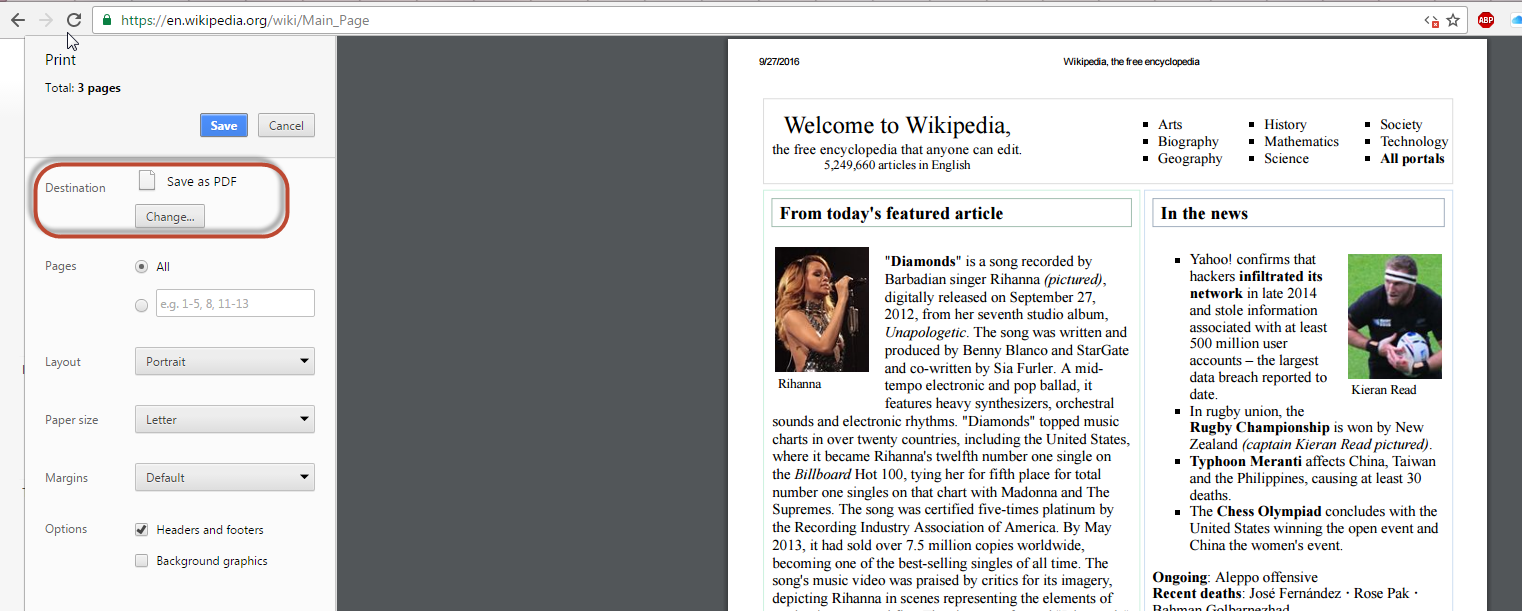
Calculator in the address bar
There is no need to open any app if you want to calculate something while browsing through the Internet. Just open a new tab in Chrome and type in your numbers. You do not even need to press enter, chrome already has the answer for you. It will show up just below the address bar.

If you have more than one expression to solve, you can have more – just click enter with your expression in the address bar and Chrome will open a full scale calculator for you.
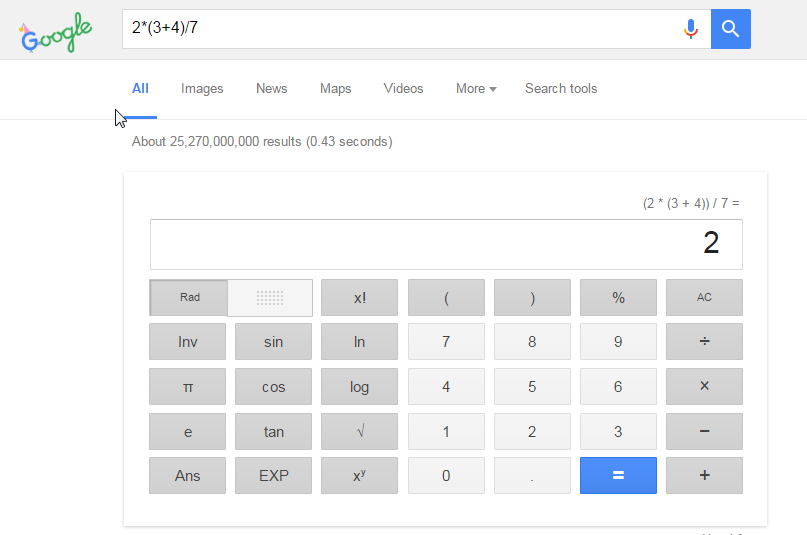
Even if you lost Internet connection, you will still be able to make your calculations in Chrome console. Press combination of Ctrl+Shift+J, enter your numbers and hit enter to get the answer.
Ctrl+L will help you to clear the screen.
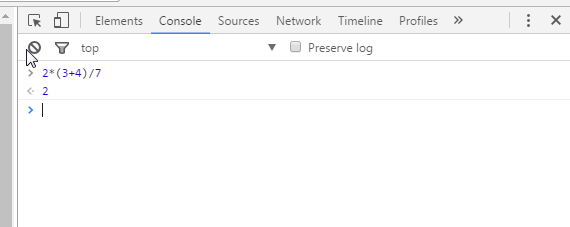
Browse cached pages
If a site is currently unavailable, you can view its cached version. Type in cache: prefix before the name of the website (without https://) and hit enter (e.g. cache:bbc.com). The browser will load the last saved version of the requested page.
Unified access to the hidden tools and settings
We already mentioned that Chrome has many hidden options and settings. It’s hard to remember all the commands to access all of them, so we advise that you use only one instead.Type or paste chrome://about in your Chrome address bar, and you will get the list with all the secret places that Chome hides from you.
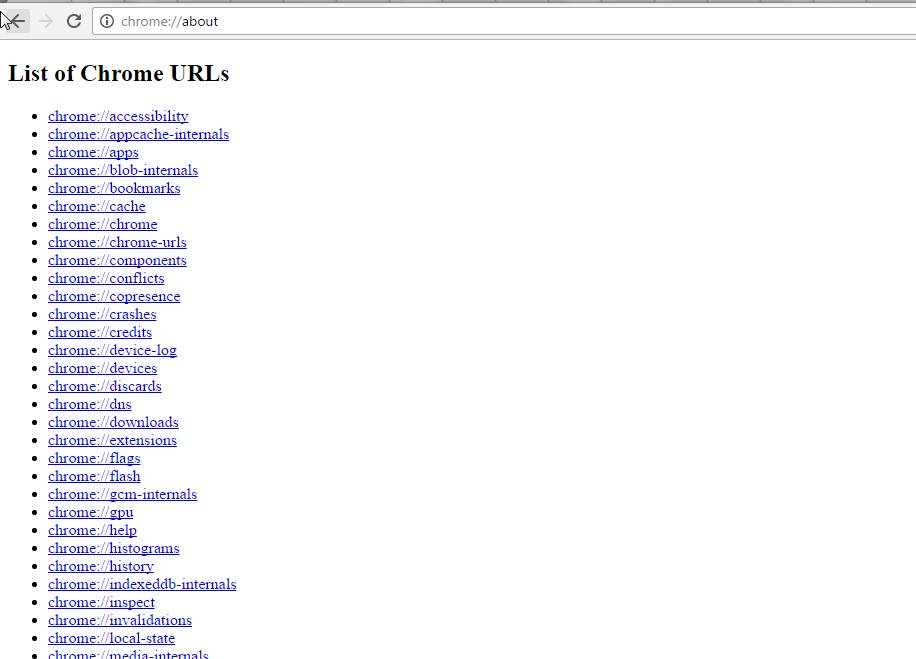
Some of these like chrome://apps, chrome://history or chrome://plugins you probably already know, but there are a lot more in the list. Note that you should be careful here when changing settings, changing some of them may harm your browser performance (or improve, he-he).
- On September 27, 2016
- 0 Comment