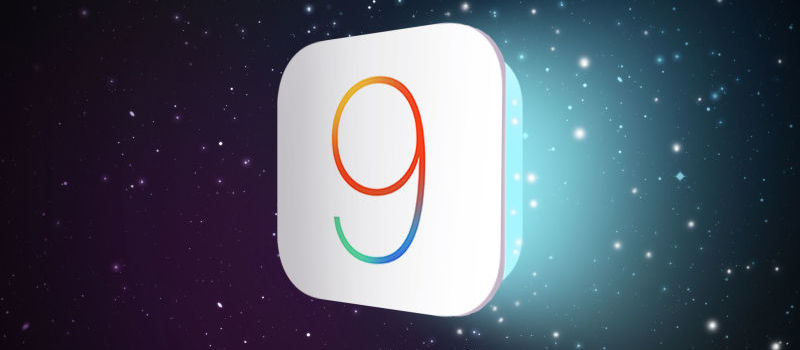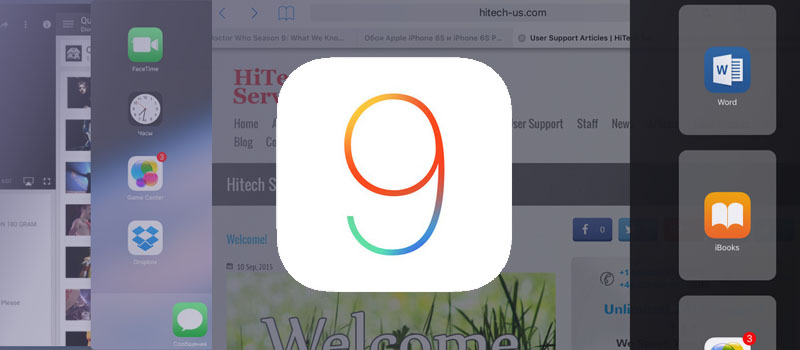
IOS9 on IPad or is that what you call multitasking?
I have a lot of different tablets at home – Samsung, Asus, Lenovo and, of course, Apple, which is my family’s favorite one. I think there’s no need to explain why – wonderful display, good sound, easy to use, etc. However, there always has been one thing about IOS that drove me crazy – I’m not talking about the attachments problem, but MULTITASKING!!! Why? Why can’t I listen to the music and read a book simultaneously? Why can’t I watch YouTube and browse the internet?
So the news about multitasking in forthcoming IOS9 really excited me, and as soon as it was released (yesterday) I upgraded my device.
For those who didn’t see the preview, I’ll explain how does the multitasking works.
Home button pushed twice calls the list of running apps – it’s been there forever, but the design is changed. In the list you tap on the app you need – and it launches in full-screen mode – nothing is new in here.
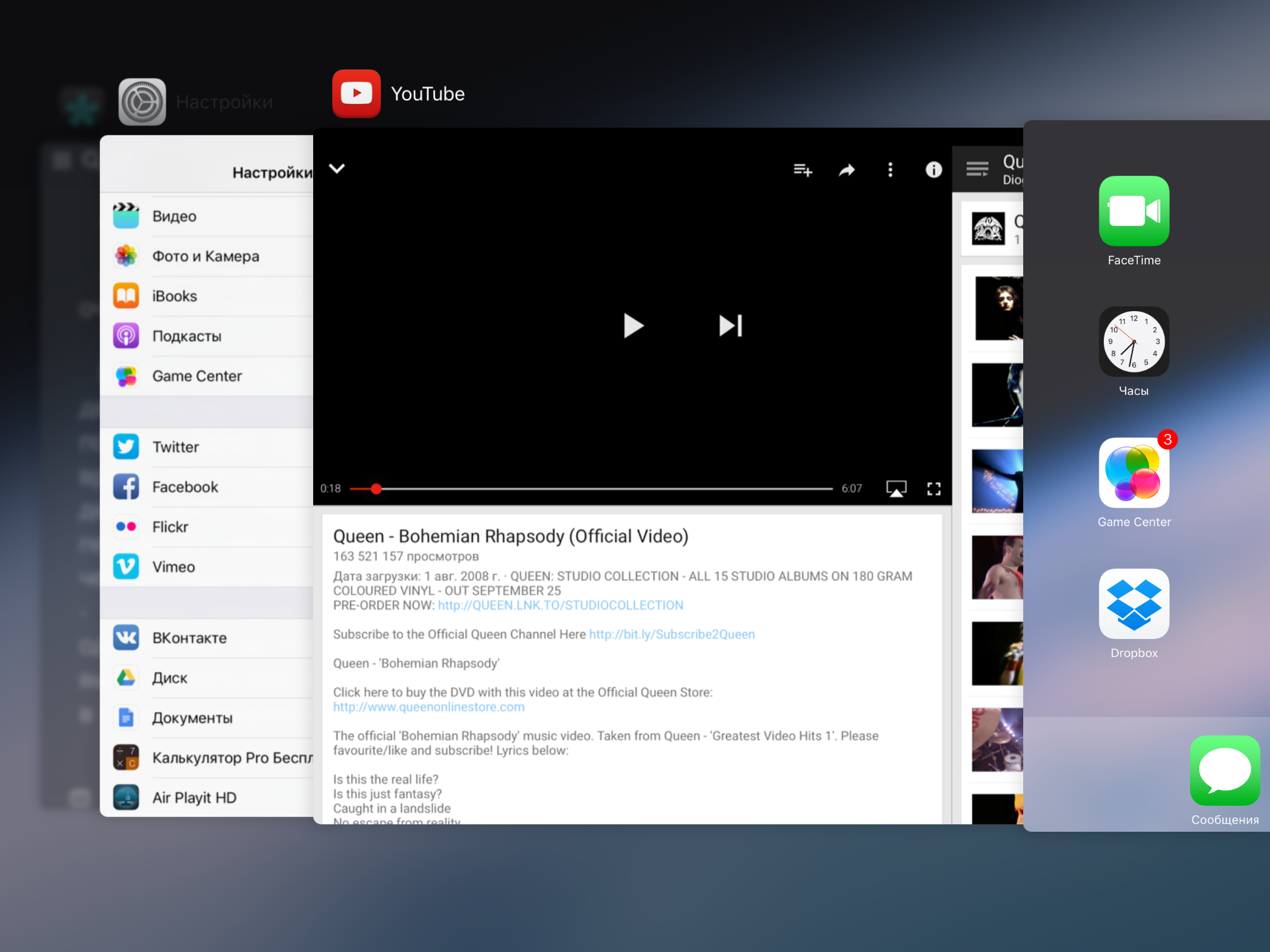
1. The first new function – Slide Over.
Swiping left from the right side – that’s the new gesture that you need to learn, using IOS. Here comes the magic… or almost magic. So, once you slide left, you will see the list of apps, choose one of them and it will take one-third of your screen. And here comes the problem.
I expected to have the list of all the apps installed on my iPad, but I found there just calendar, tips, notes, maps, messages (thank goodness) and videos. Basically, it is the list of system apps and nothing more. Where is my third party book reader? Where is YouTube? Where’s everything?
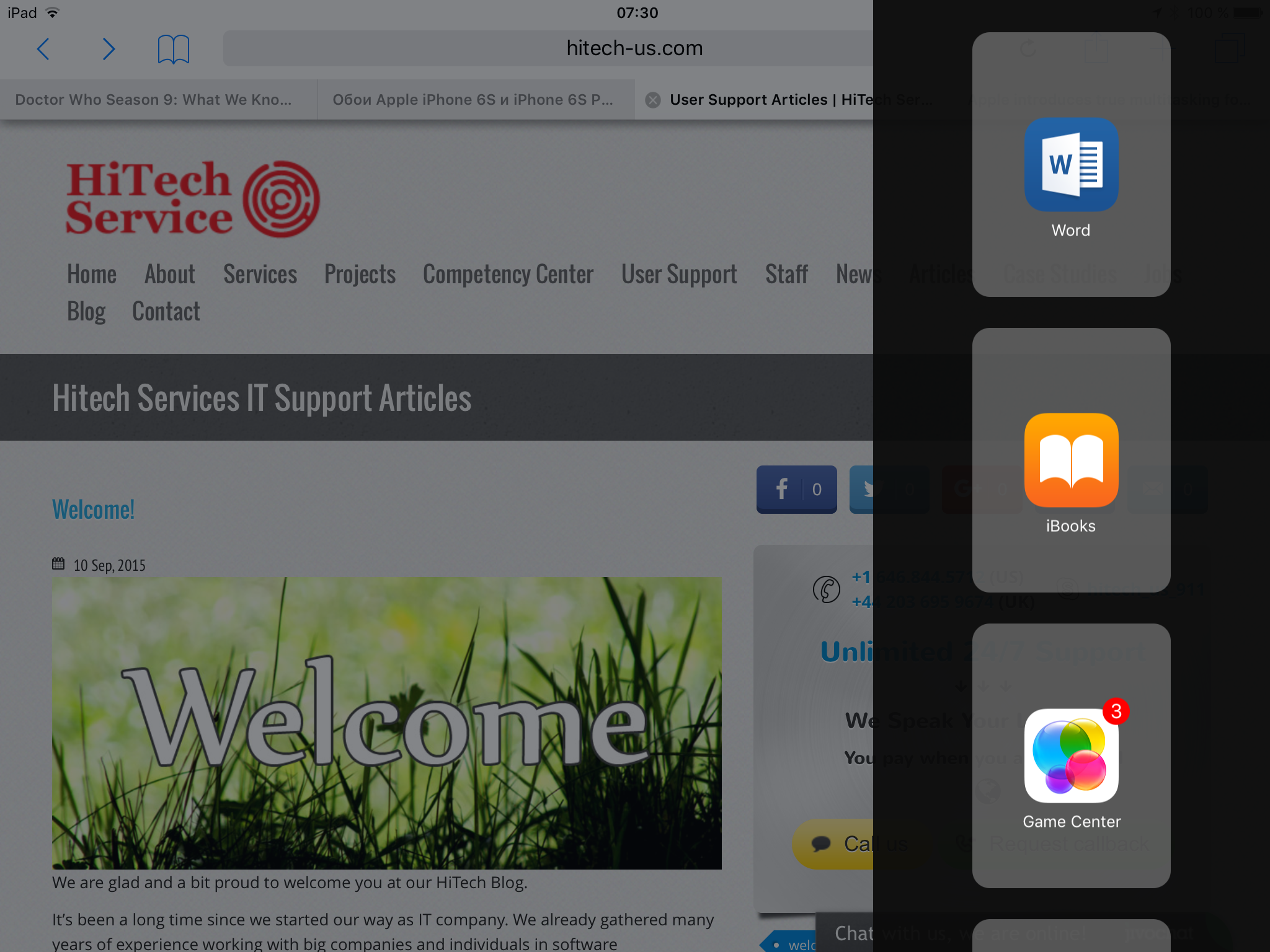
It looks nice, but I don’t need calendar app all the time. I want YouTube! If I can’t open it in the secondary window, let’s try to use the primary one.
I open YouTube app, launch a video, left swipe and… video has stopped. You launch the second app and YouTube is not working. So bad news is – watching movie online and chatting with friends or playing some game – is not an option.
And that’s disappointing. At that moment I felt like Wile. E. Coyote from the old Looney Tunes cartoon. Remember when he paints a tunnel on the wall and Road Runner runs through it, but trying to chase it, poor Coyote crashes? That was me.
2. Split Screen.
Unfortunately, I wasn’t able to test Split screen function, as I’m still using IPad Air (but will have Air2 to play with on Monday and will test Split Screen). The idea, however, is simple – once you swipe left and choose the program, you can tap on the edge between apps and drag your second app left. With that two programs will have the half of the screen each, and you will be able to copy and paste info from one app to another. But again, you can select the second app only from the limited list on the left.
The third multitasking function – Picture in Picture allows you to play video or talk on FaceTime while being in another App. To do this, simply push once on the Home button and the video will be minimized, you will be able to move it over the screen and continue working in your current app. However, again, it’s just for FaceTime and built-in Videos app (and I almost don’t use that), so some third party player will not support this function.
Conclusions:
I wanted to say, that I don’t like what Apple did there, but that’s not true. Multitasking looks great, but what I don’t like is the limited choice of available apps. However, together with IOS update Apple released API that would allow developers to add multitasking to their programs. And I’m sure that very soon I will see YouTube, my video streamer and book reader in that small window to the right.
It’s too bad, that Split Screen feature is unavailable for me as an Apple iPad Air user (telling the true, I saw nothing new in Air 2 to buy it) but again, the reason for that is in hardware – Air2 has 2 GB of RAM opposing to 1GB I have in my IPad, and A8 processor – also better and faster than mine.
Probably with this update Apple explained why users should change their Apple iPad Air to Air 2.
- On September 17, 2015
- 0 Comment