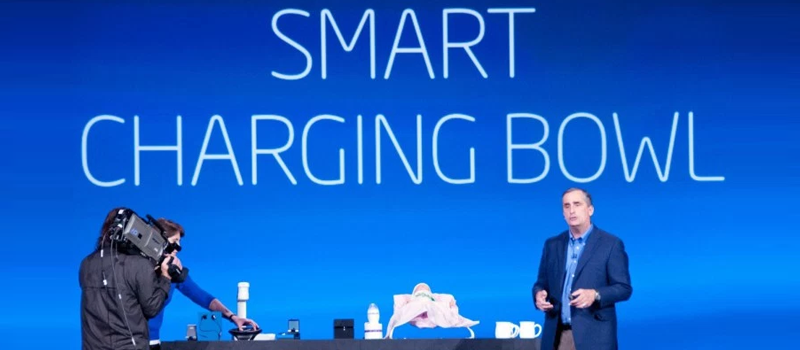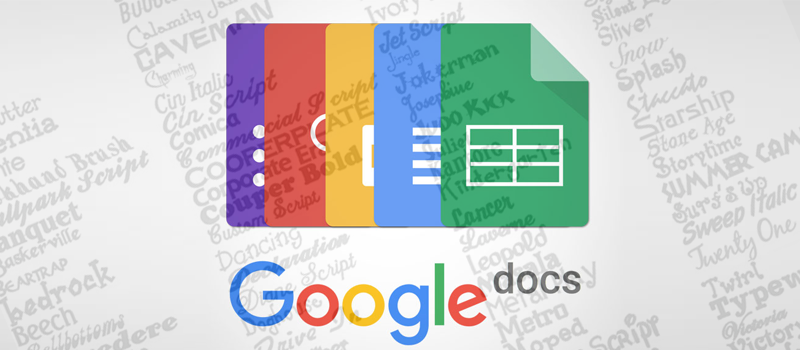
How to add more fonts to Google Docs?
We are used to the fact that if you need additional fonts in your Microsoft Word document or any other editor, you will need to install this font in Windows first. It is not taking much time, but there is a risk that it will not display if you send this document over to someone.
It is a different experience with Google Docs. You do not need to browse on internet, download and install new fonts. Afterwards, you do not need to worry whether fonts will be displayed correctly after the document is shared.
So let’s see how new fonts can be added to Google Docs.
Fonts selector menu can be found between Style and Font size.
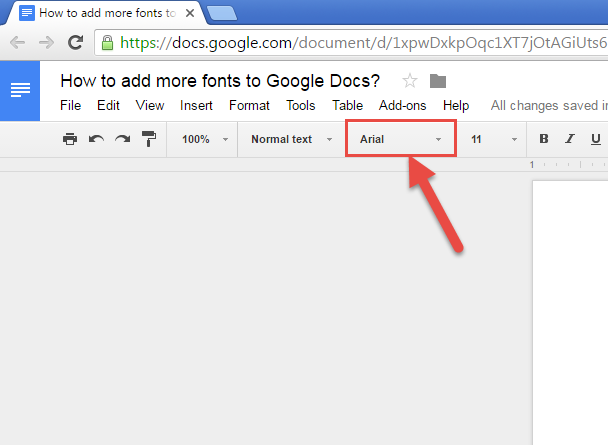
Just click on it and you will see the list of standard fonts available for your account. If more fonts are needed, go to the bottom of the list and click on More Fonts…
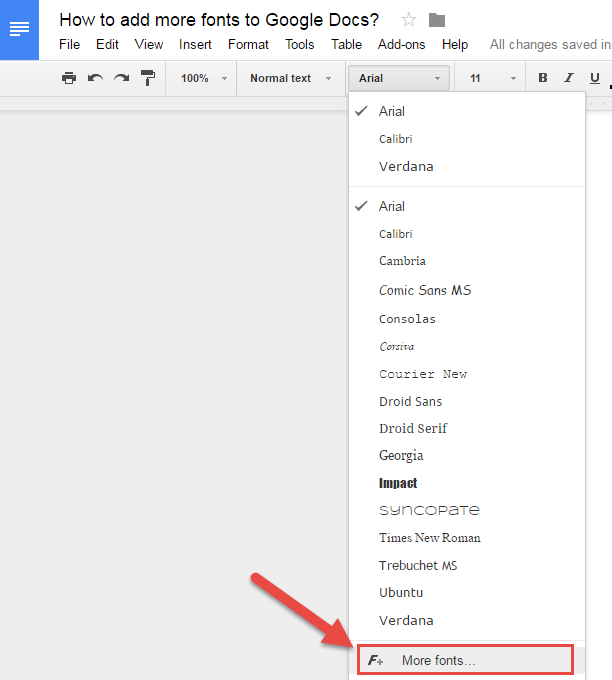
This opens a pop-up screen with the endless list of different fonts. Now you can spend hours by scrolling through all the variety of available options.
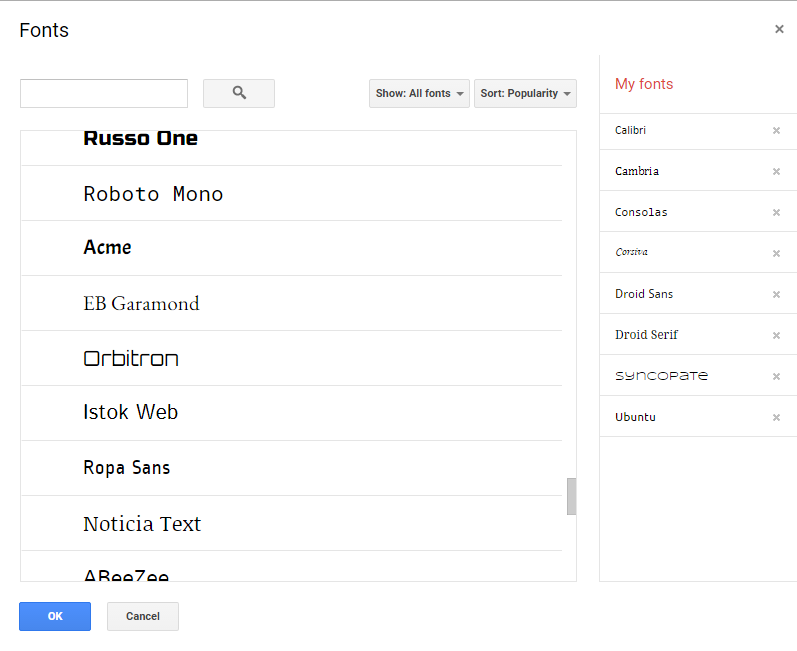
Or use filters or search in order to locate the desired font.
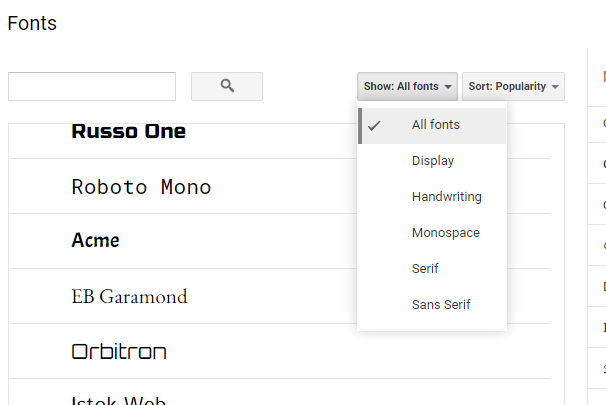
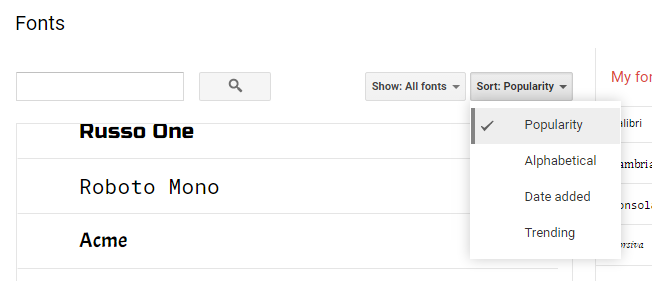
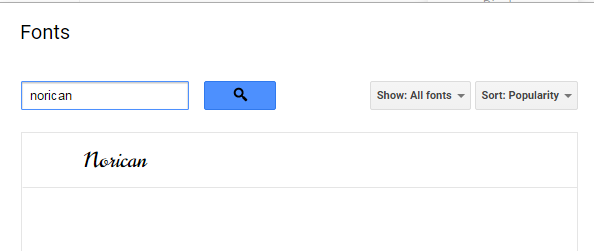
When you have found what you needed, click on the font name, and it will be added to your list. Hit OK to continue working with the document
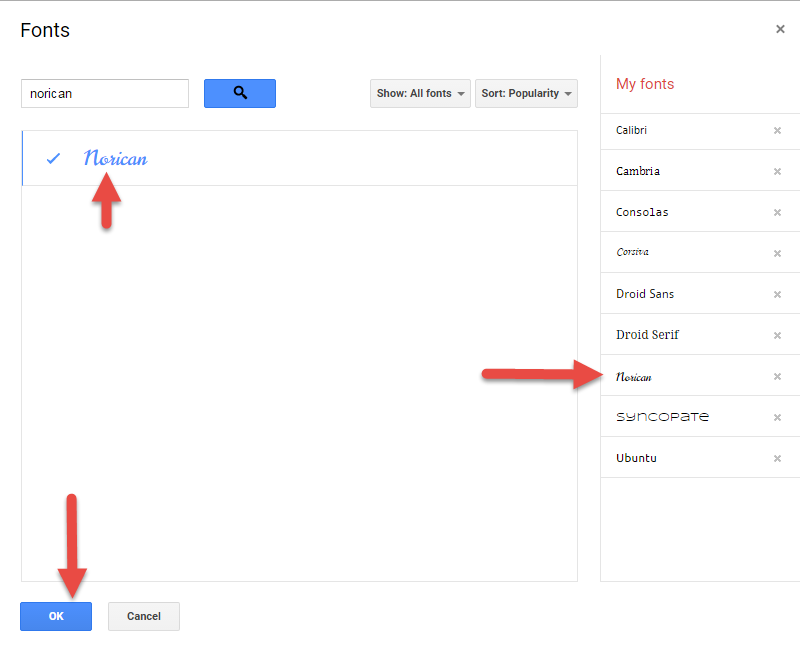
Stay tuned for more exciting articles from HiTech Service support team.
- On July 7, 2016
- 0 Comment