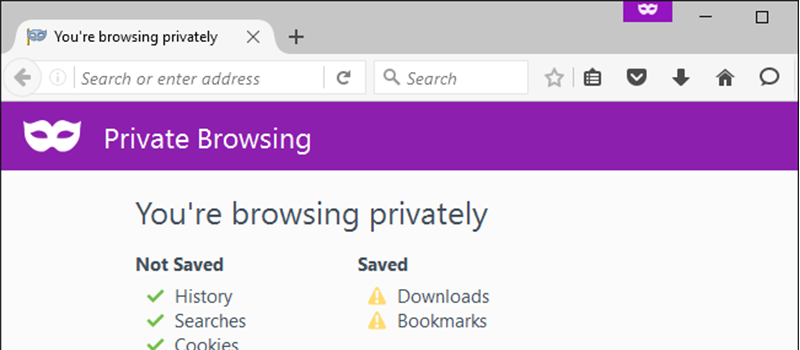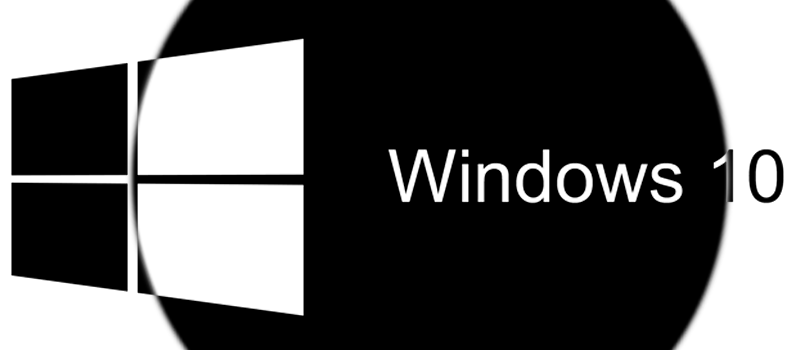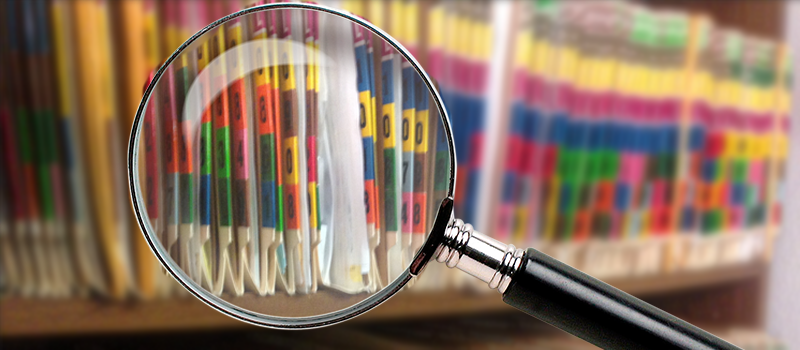
How to search by date in Window?
Did you have that experience when you worked on a document for some time, but do not remember exactly its name and where you saved it? I’m sure you did. So today we decided to help you locating your lost documents in the quickest possible way: in this case – searching by date.
Windows search is not very friendly to those who want to use its advanced features. To access search features you need to open Windows Explorer first (not Internet Explorer). Then choose the folder or the whole drive(s) where you think your file is located and click on the search field at the top right of the Explorer window.
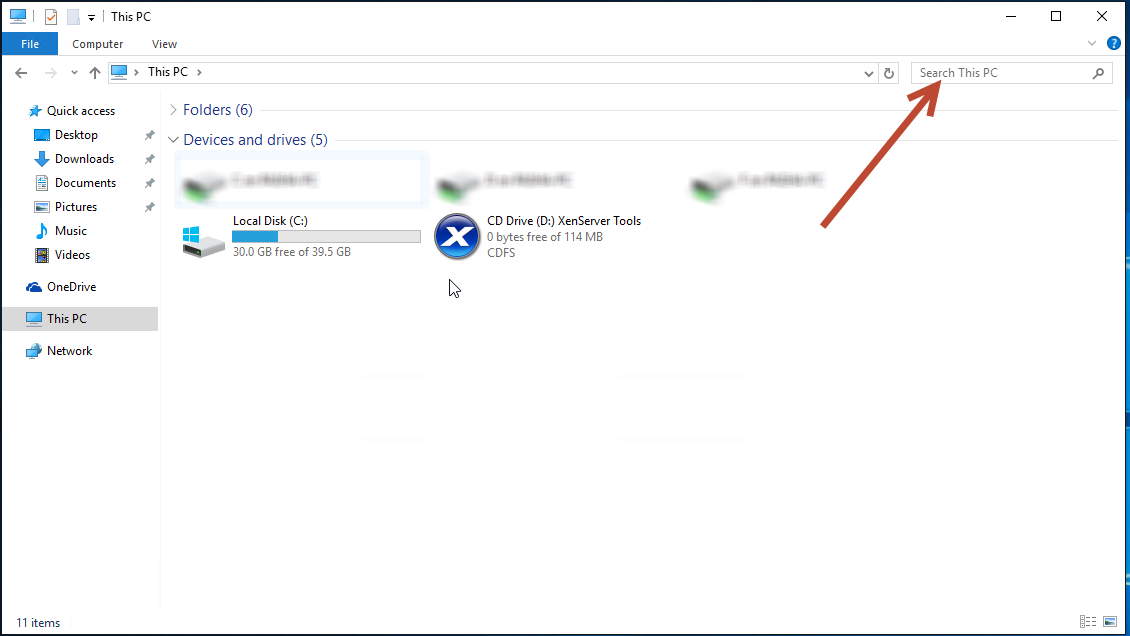
Once you click on the blank Search field, you should see the new “Search” tab appearing in the top toolbar. Click on this toolbar and to expand its options.
Here, click on “Date modified” option in this toolbar to expand the date preferences. Then select the desired date range and the search will start.
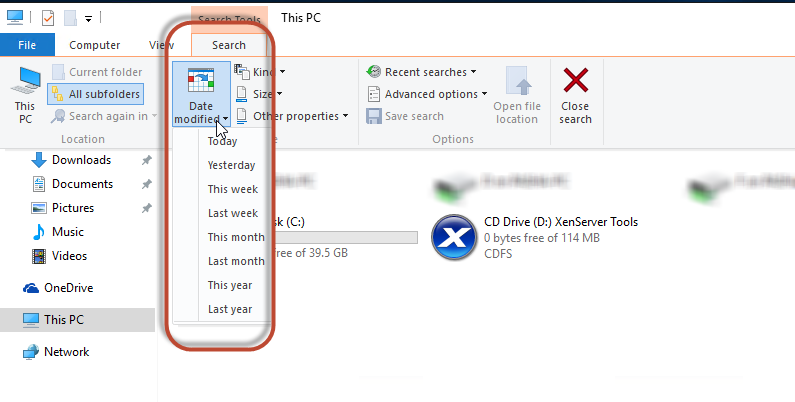
If you want to search by a specific date, first select any of the above date ranges (ex. “Today”) and then click on this range when it appears in the search panel at the top right. Windows will show you the calendar, where you will be able to select the specific date and search your missing files.
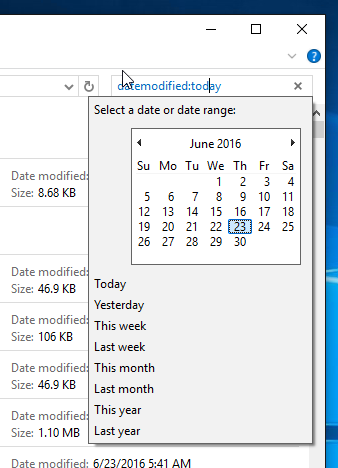
Wish you not to lose your files and have great search experience with HiTech team.
- On June 23, 2016
- 0 Comment