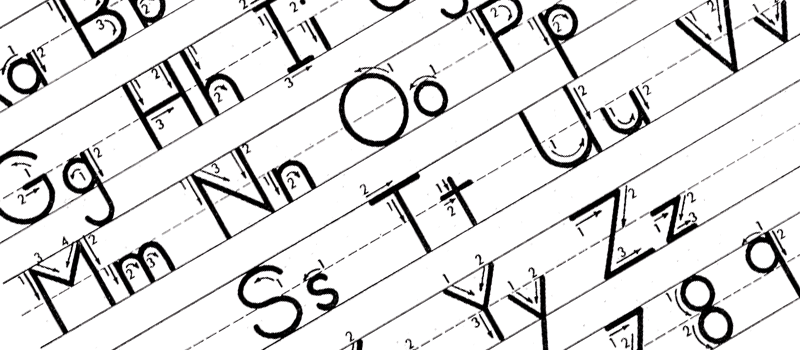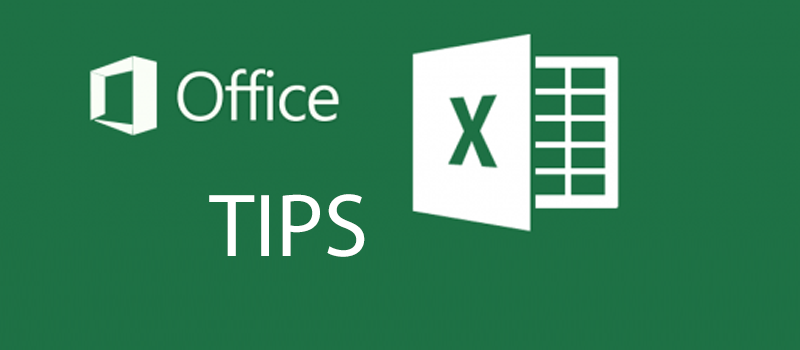
How to lock header row in Excel?
Microsoft Excel is a great tool for creating and managing spreadsheets. However, when Excel table is too big, it becomes not very comfortable to work with the spreadsheet.
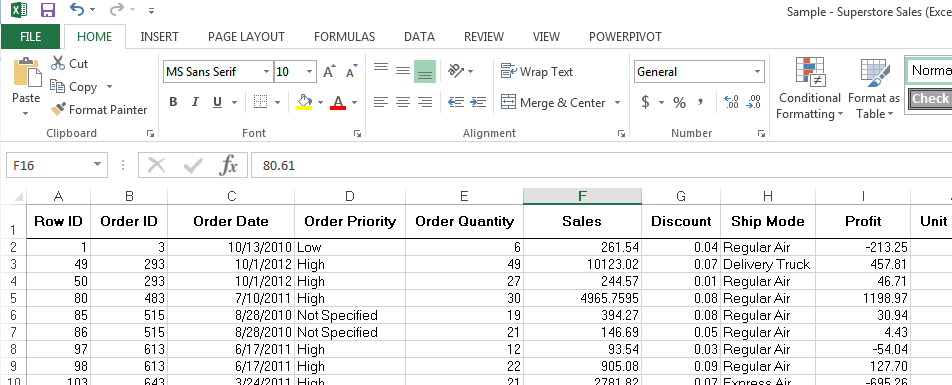
Column and row headers get hidden in the invisible area and it is hard to read all the data.
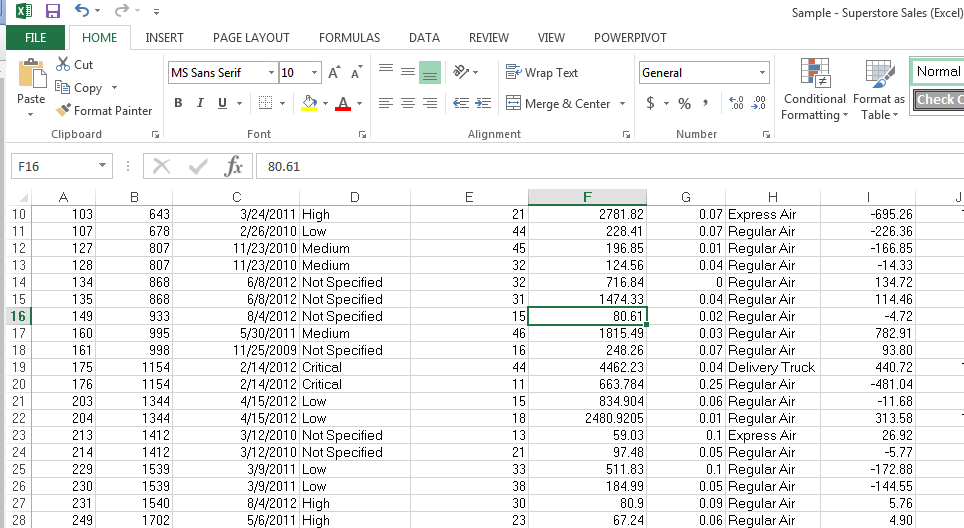
For such cases, excel has a small setting that will help to see the row and column names from anywhere. You can lock specific rows and columns so they always stay at same position.
To do that go to View menu on the main panel.
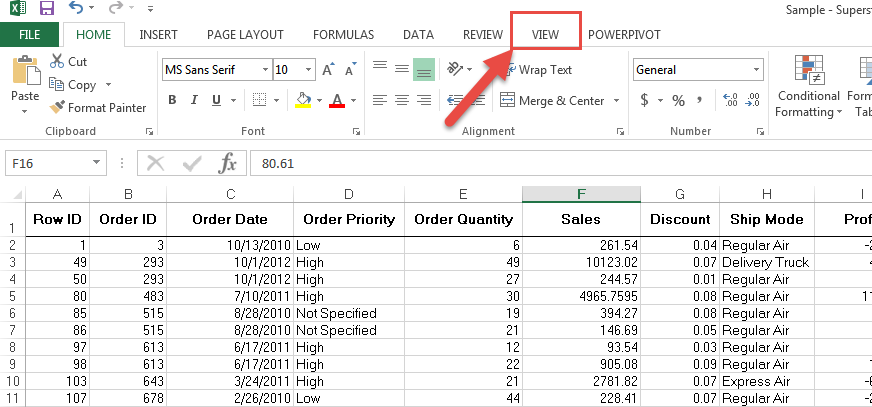
Locate Freeze Panes menu and choose one of the option available.
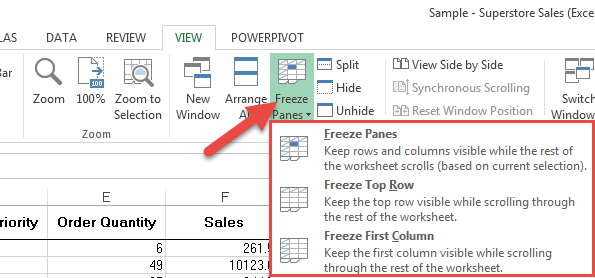
If you have headers for both rows and columns you will use First option to lock them.
As we have headers on columns only we will use second option to lock the first row.

Now scroll through the spreadsheet up and down – the headers will always be visible and locked. It is much easier to read table like this.
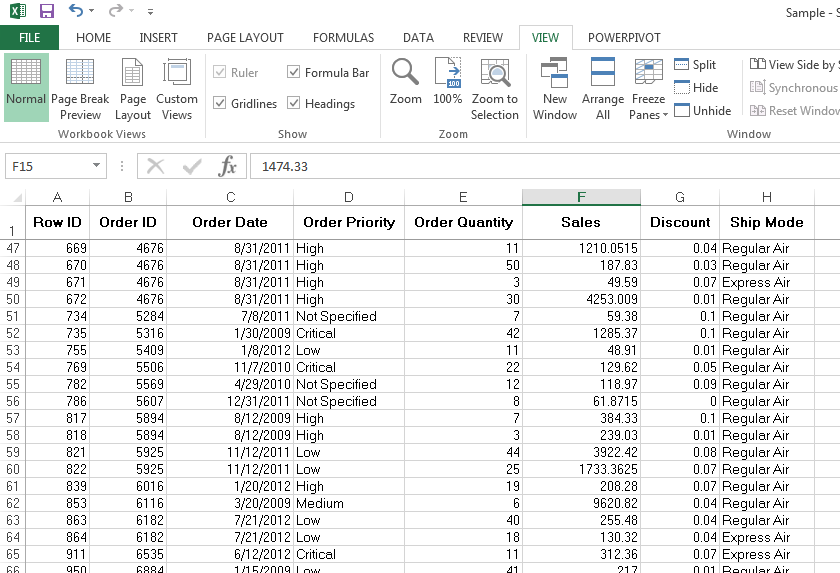
Stay tuned for more tips and tricks for both Mac and Windows users.
- On June 6, 2016
- 0 Comment