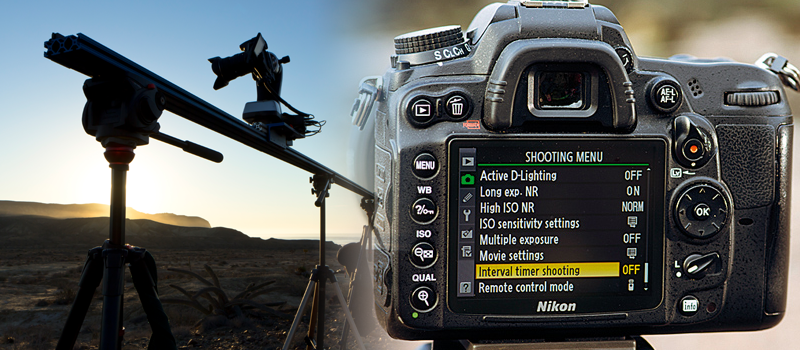Windows Explorer opens in new window? How to fix?
Sometimes it happens that Windows Explorer starts to open in new window every time you try to navigate between your disks and folders. This is very annoying in case not expected. Today we will tell you how to have Windows Explorer navigation work in single window.
We identified three possible causes of this scenario and each case needs a separate way to be resolved:
1. Incorrect Folder Options Settings
This one is easy, sometimes you or someone else has accidentally triggered incorrect setting in Folder Options.
To check that, open your Windows Explorer, press ALT+T key combination and then choose “Folder options…”.

In the Folder Options window, check settings responsible for browsing folders. Make sure you have the first option selected if you want Windows Explorer not to open up a separate windows every time.
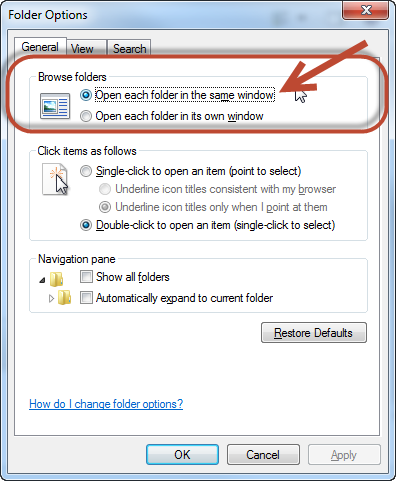
That’s it if the route cause was in incorrect settings.
2. Corrupted or missing system files.
This can also lead to Windows Explorer to behave unexpectedly. To fix this issue you would need to initiate a system files scan and repair. This can be done by running command sfc /scannow from command prompt (run as administrator). It will scan system files and restore those files that are missing or corrupted. Once the files are scanned, the problem should disappear after the computer restarts. More details on how to run this system files scan you can find in our previous article.
3. Registry problems/system files are not registered
If you tried two options above with still no luck, this means that the problem is deeper in the system. Sometimes it may happen that Windows “forgets” that it can utilize some features and that it has some system files available. And all we need to do in this case is to “remind”.
This one is tricky a bit – you need to create a *.bat file with the following lines and then execute the file with administrator privileges.
@echo off
:: 32 bit and 64 bit
IF EXIST “%SystemRoot%\System32\actxprxy.dll” “%SystemRoot%\System32\regsvr32.exe” “%SystemRoot%\System32\actxprxy.dll”
IF EXIST “%ProgramFiles%\Internet Explorer\ieproxy.dll” “%SystemRoot%\System32\regsvr32.exe” “%ProgramFiles%\Internet Explorer\ieproxy.dll”
:: 64 bit only (32bit on 64 bit)
IF EXIST “%ProgramFiles(x86)%\Internet Explorer\ieproxy.dll” “%WinDir%\SysWOW64\regsvr32.exe” “%ProgramFiles(x86)%\Internet Explorer\ieproxy.dll”
IF EXIST “%WinDir%\SysWOW64\actxprxy.dll” “%WinDir%\SysWOW64\regsvr32.exe” “%WinDir%\SysWOW64\actxprxy.dll”
To create this *.bat file, just use your notepad to copy-paste these lines there and then change file extension from *.txt to *.bat. Make sure that your system is configured to show registered file extensions.
After the file is executed, Windows will start to register new files – it will display several messages for you to confirm. You should be OK when all the messages are confirmed and black window at the background closes itself.
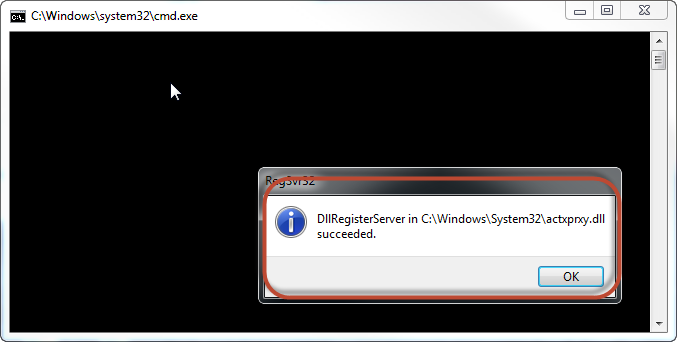
Now your problem should be resolved.
- On March 17, 2016
- 0 Comment