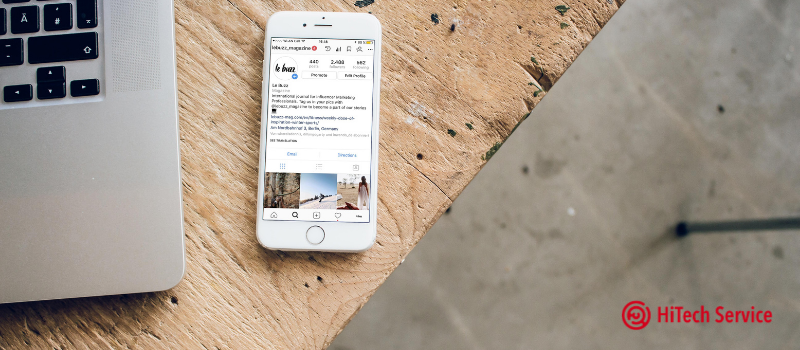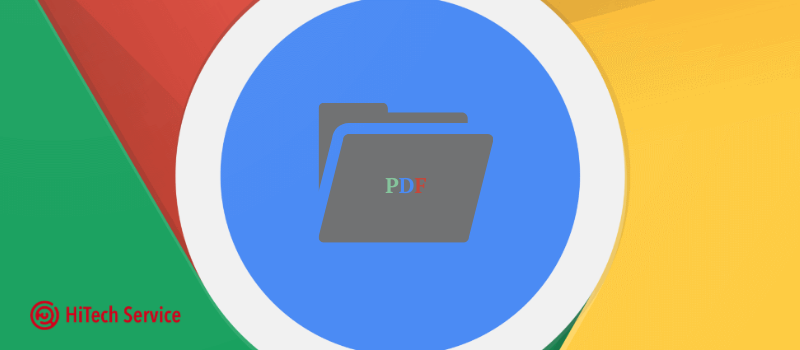
How to enable the new Google Chrome PDF reader?
When Chrome 87 came out, it received numerous performance improvements, but no new features. However, behind the “flags” is a long-awaited PDF reader that users can turn on right now.
A PDF reader or viewer in Google Chrome has always been relatively simple, especially compared to other browsers such as Microsoft Edge. With Chrome 87, Google has a redesigned interface for the built-in PDF reader to provide it with modern features that compete with other browsers.
Like Adobe Acrobat, Word, and other applications, the updated Chrome PDF viewer now includes a sidebar that allows you to quickly view the contents of a PDF and find the page you want.
The second feature is the table of contents, which allows you to organize chapters, sections, or any parts of your document. All pages are labeled and you can now easier navigate them.
By default, the PDF reader automatically displays the sidebar, but you can close it by simply clicking the button next to the print button.
Google has also included support for parallel reading. To use this feature, you need to press on the three-point menu and then select the two-page view as shown in the screenshot.
How do I turn on the new PDF viewer in Chrome?
- Go to the chrome://flags/ menu.
- Look for “PDF Viewer Update”.
- Click on “Default” and select “Enabled” from the drop-down list.
- Restart your browser.
Voilà! You now can use PDF viewer by Google straight in your browser!
- On December 7, 2020
- 0 Comment