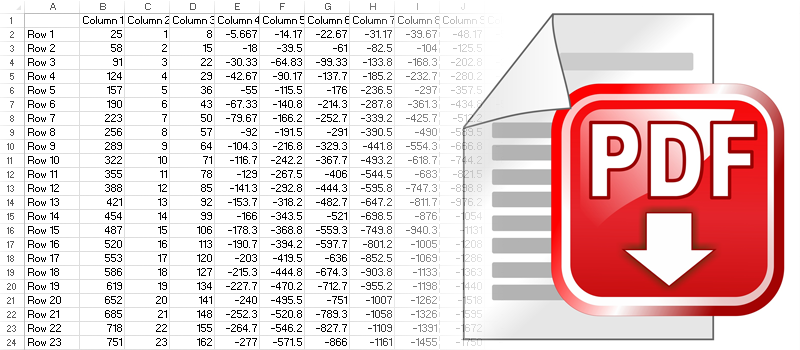
How export Excel spreadsheet into PDF file?
I’m sure that you at least once faced a problem with Excel print layout, when trying to print a spreadsheet or export it to PDF. It just looks broken into pieces like a puzzle. This article will explain how to avoid this inconvenience and save your nerves and paper by making a nice and printable PDF file exported from an Excel spreadsheet.
The basic procedure will be going to File -> Save As and select the destination and file format.
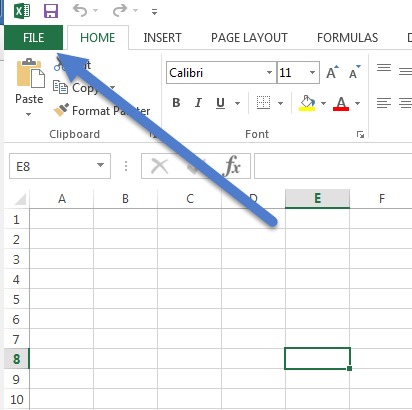
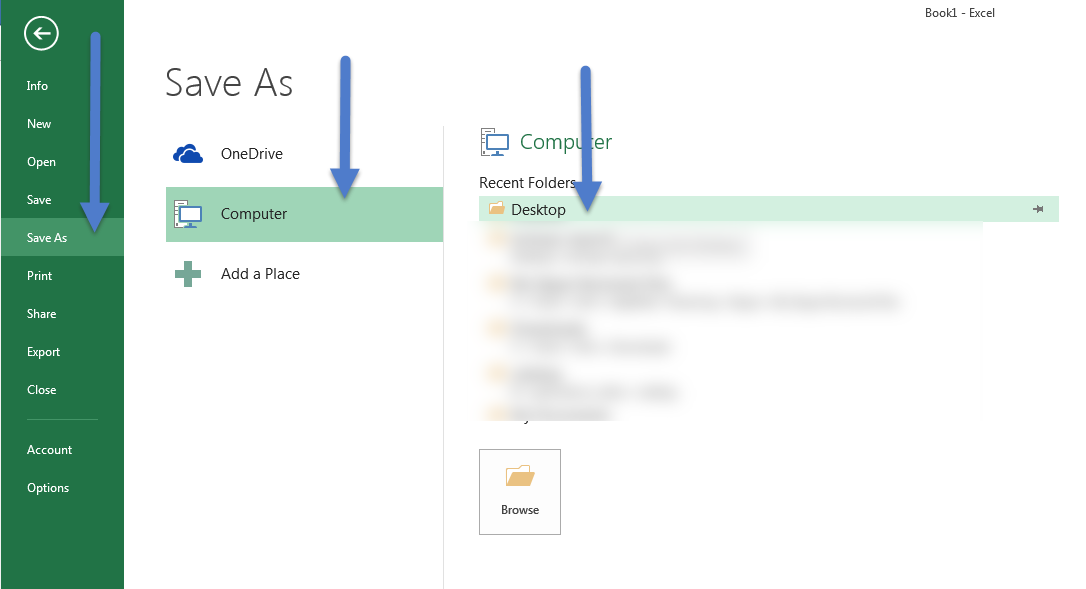
This seems to be easy but you might face several issues that you will need to cope with.
First of all you need to turn on Page breakers. This option will let you see if your table fits into the standard paper size. This allows to avoid your PDF look inconvenient.
To activate them go to File and Options.
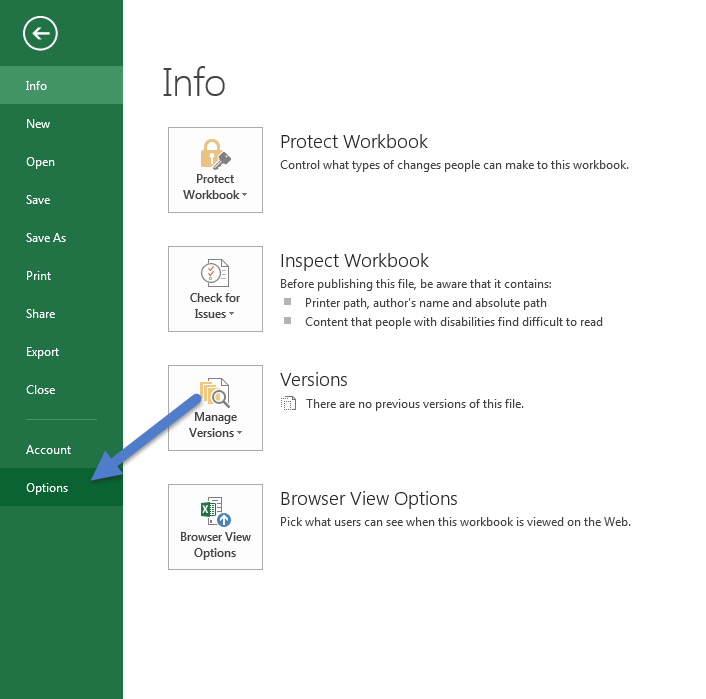
On the pop up screen click on Advanced on the left side panel. Scroll down the the option list and find Show page breaks. Make sure it is checked.
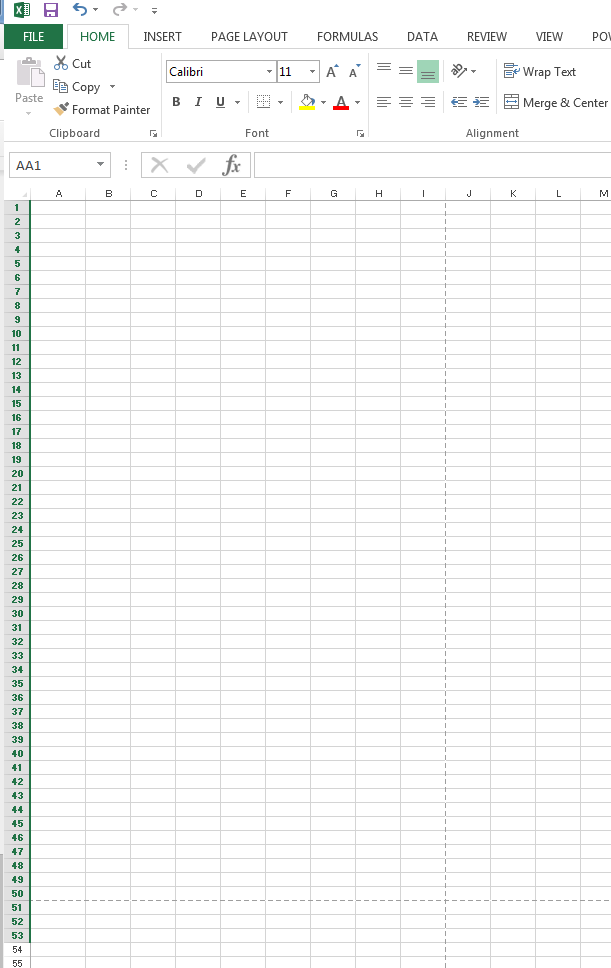
Make sure that data fits nicely to the page, otherwise it will look broken into pieces when exported to PDF. Adjust font size and column width to make sure that everything looks good.
In case your Excel file contains multiple sheets, hold Ctrl and click on the sheets that need to be exported. If the name of the sheet is in bold, it will be added to the exported file.
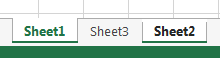
Be sure to check more articles for more tips and tricks!
- On May 25, 2016
- 0 Comment


