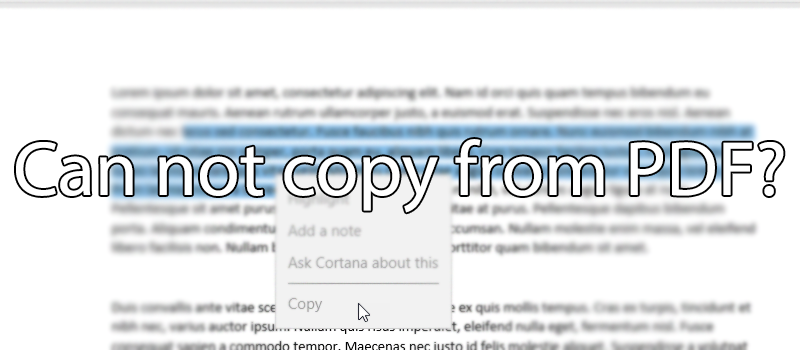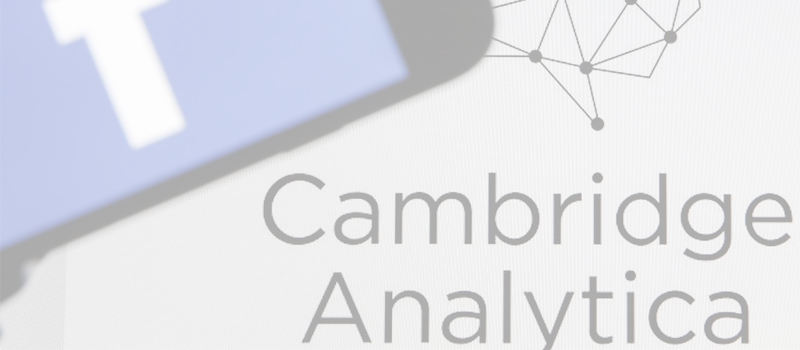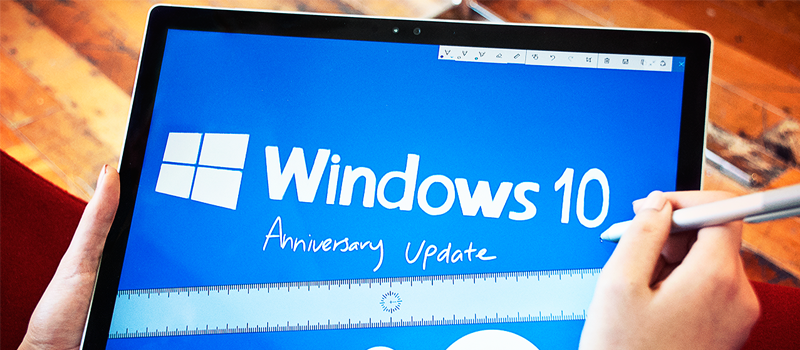
Another Windows Anniversary Update
At the beginning of March, Microsoft has completed, probably, the major and the largest update, called Anniversary Update. Online resources around the world have already reviewed the update, and still talk about its innovations and advantages. However, in 2018, users are still complaining about the errors and problems that haunt them after installing Anniversary Update. Undoubtedly, the developers are trying to eliminate all possible mistakes and make the system fully ready for use but the Windows 10 operating system still has problems.
1. New advertisements in the Start menu
Windows 10 does not hesitate to show new “recommended” applications for the OS and if you do not like it, go to Settings> Personalization> Start and turn off the item “Occasionally show suggestions in Start”.
2. Returning to the default program settings
Windows 10 demonstrates such issue after almost every more or less serious upgrade. As a result, we can conclude that Microsoft does it intentionally. In any case, if Anniversary Update asks to use Groove Music for listening to the audios after installation, ignore them and go to the settings, and there in System> Default Apps change it to the good old WinAmp, the new-fashioned VLC or whatever you want to use. You will need to go through the same procedure to deal with other applications, such as browser, otherwise you will have Edge as the default one.
3. The partition of the hard disk disappeared
A small number of users are having their sections on hard drives disappear after installing Anniversary Update. However, do not panic – the data is not lost and not going to disappear. These sections are not deleted but hidden due to Windows lugs.
To solve the problem, you will have to use special software like EaseUS Partition Master or AOMEI Partition Assistant, and then use the recovery option.
4. Applications are attached to the taskbar again.
Although Microsoft vows that nothing is going to be changed for the user after having the update installed, Windows still has skeletons in its closet. The return to the taskbar of icons for some applications, in particular Microsoft Edge, File Explorer, and Windows Store is one of the changes. If you do not need them, right-click on them and select “Unpin from Taskbar”. In addition, you may have already noticed the appearance of a new icon with a pen – Windows Ink. If you do not need this function, right-click on the empty space in the taskbar and uncheck the “Show Windows Ink Workspace button” option.
5. The webcam stopped working
The last update of Windows does not support two major video codecs – H.264 and MJPEG. The company has made such decision to prevent performance problems with some applications of the operating system. Now millions of Windows users claim that their webcams are freezing even in Skype, owned by Microsoft. Fortunately, users have already found a way to fix the situation: you need to make changes to the Windows registry. Open Regedit and follow the path:
HKEY_LOCAL_MACHINE \ SOFTWARE \ WOW6432Node \ Microsoft \ Windows Media Foundation \ Platform
Select New> DWORD (32-bit) Value. Name it EnableFrameServerMode, set the value to “0” and reboot your computer.
6. The lock screen is turned on again and does not turn off in any way
Three weeks ago, Windows 10 users could get rid of the lock screen using the Group Policy. What can we do now? Anniversary Update allows to discard this function but it requires some time when going through settings. Start Local Security Policy and open Software Restriction Policies. If they do not exist, create one through Action> New Software Restriction Policies. In the Additional Rules folder, right-click an empty space and select New Path Rule, and then copy and paste the route below:
C: \ Windows \ SystemApps \ Microsoft.LockApp_cw5n1h2txyewy
Security level is set to Disallowed and click “Ok”. That’s all. You may already know that Group Policy is only available in Windows 10 Pro, but if you want, you can find the option in the Home version. Google will help.
7. The lock screen is turned on again and does not turn off in any way
Three weeks ago, Windows 10 users could get rid of the lock screen using the Group Policy. What can we do now? Anniversary Update allows to discard this function but it requires some time when going through settings. Start Local Security Policy and open Software Restriction Policies. If they do not exist, create one through Action> New Software Restriction Policies. In the Additional Rules folder, right-click an empty space and select New Path Rule, and then copy and paste the route below:
C: \ Windows \ SystemApps \ Microsoft.LockApp_cw5n1h2txyewy
Security level is set to Disallowed and click “Ok”. That’s all. You may already know that Group Policy is only available in Windows 10 Pro, but if you want, you can find the option in the Home version. Google will help.
- On April 5, 2018
- 0 Comment