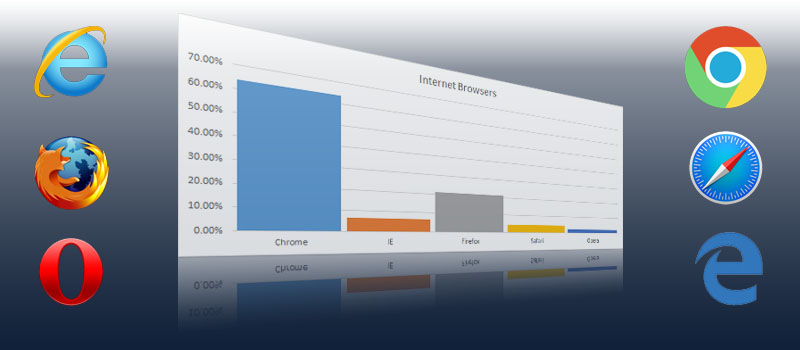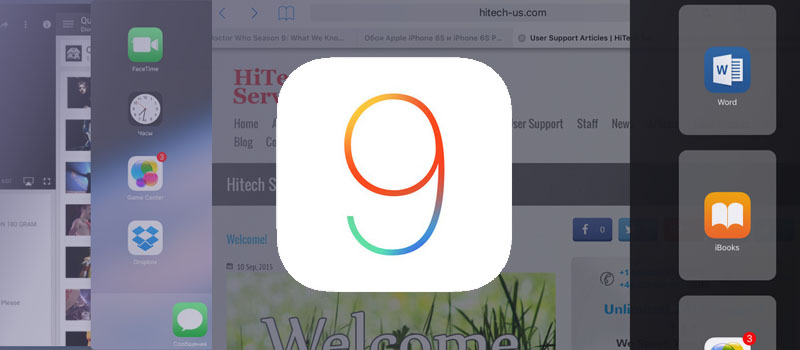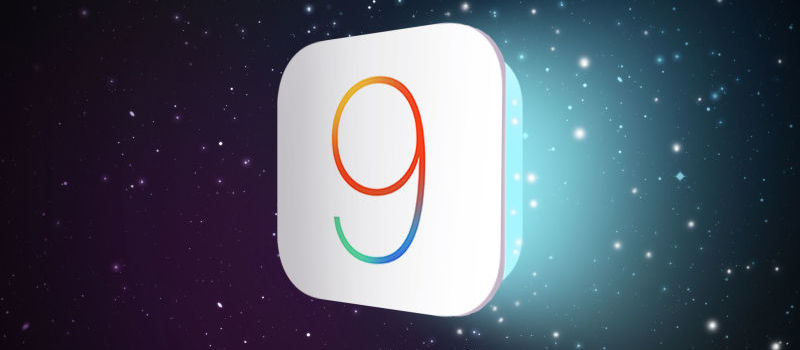
New features in IOS9 for IPHONE
Hi guys!
I have just updated my iPhone to Apple’s new iOS 9. So far so good! Here I just want to dwell on new features I have discovered in iOS9 for iPhone .
Finally you are able to search for that hidden setting simply typing what you want to find in the search screen of Settings menu.
Public transit is back in the native maps application in iOS9. A useful feature that will let you find your way from A to B easily in an unknown city.
Then Apple introduced Low Power Consumption mode you can toggle on that will disable mail fetch, background app refresh, any automatic downloads, and visual effects if possible. This is a very useful feature that will allow your phone to last much longer when you want to save the battery on a camping trip. iPhone will prompt you to turn Low Power Mode on when you battery reaches 20% charge mark, and when you plug it and charge it, low power mode will disable itself.
Now you can also find Selfies and Screenshots folders in you Photos app menu. A neat feature indeed, that will save your time. No more scrolling through Camera Roll folder to find that foolish selfie you took a month ago.
iOS9 also features ability to switch to recent app back while navigating and cross linking between links. Sometimes Facebook shoves you into Messenger. Sometimes Safari shoves you into Twitter. Sometimes you just want to get back to what you were doing. The status bar now has a one-tap arrow that’ll dump you back into whatever you were doing last any time one app tosses you into another.
You are now able to clearly see when Capslock is ON as virtual keyboard for the first time in Apple’s history will feature capital letters! The letters will be upper or lower case depending on whether the shift key is active. If this bothers you, you can disable it.
Want to point directly at something in image you’re attaching? Just doodle it right on the photo. Attach the photo to the email (hold your finger in the body of the email for a second, release, hit the right arrow button, then tap “Insert Photo or Video” and pick your image). Once it’s in place, do another long tap on the image itself, then release. An option labeled “Markup” should appear; tap that, and doodle away.
In case you ever need it, iPhone now features web-page to PDF converter. Bring up the share sheet, then scroll the middle section over a bit until you see “Save PDF to iBooks”. Tap that, and voila!
So far these are main features I have noticed. Of course Apple claims to have fixed various crashes and bugs throughout OS to make your phone more stable. I personally enjoy new OS, of course new features are always a plus. Performance–wise I haven’t noticed any changes on my iPhone 5, everything runs as smooth as before. Let’s simply hope that with a new release new bugs won’t appear and drive us nuts.
- On September 17, 2015
- 0 Comment