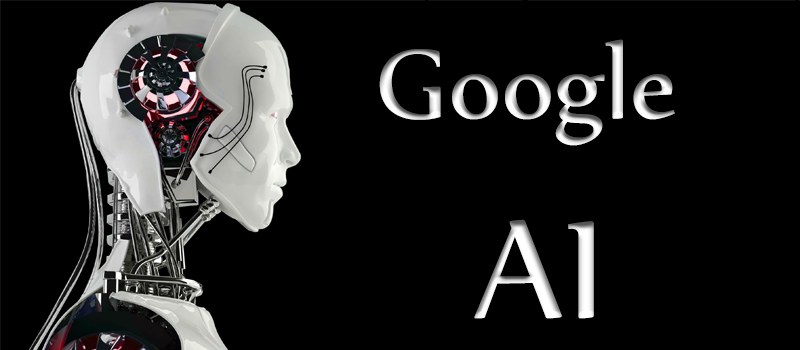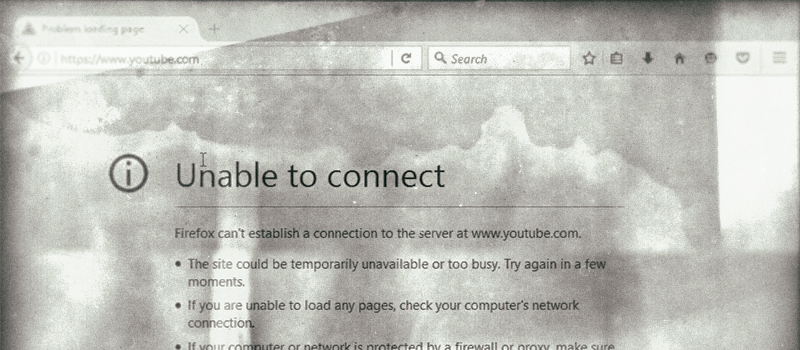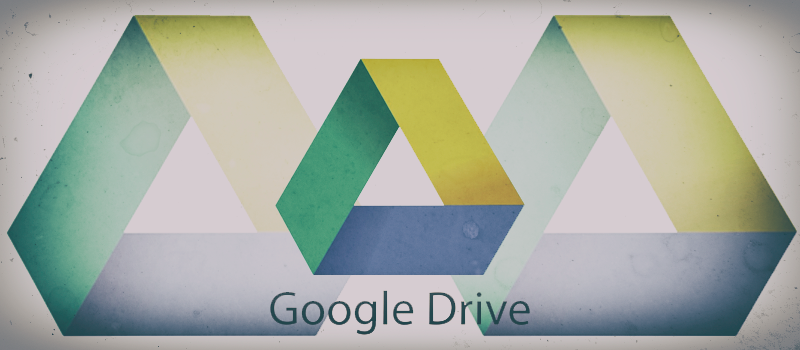
Google Drive: Using file versions
Google Drive is an excellent free cloud service that provides multiple features that makes it suitable for both personal and business usage. Ability to share files with your friends or colleges is the main requirement for any similar service.
Let’s take a look at one of the use cases where document or archive or video\music file is getting replaced from time to time. If one simply removes an old file and uploads a new one instead cloud service generates and new share link for the file. In this case, you will need to update existing file with its new version using Manage Versions feature.
This feature allows to not only keep same share link but also guarantees an ability to go back and download original file and check any version of the file if needed.
Here we have a video file uploaded to our Google Drive. Share link was populated to the different department for review. When requested changes are done a new version of the video needs to be uploaded.
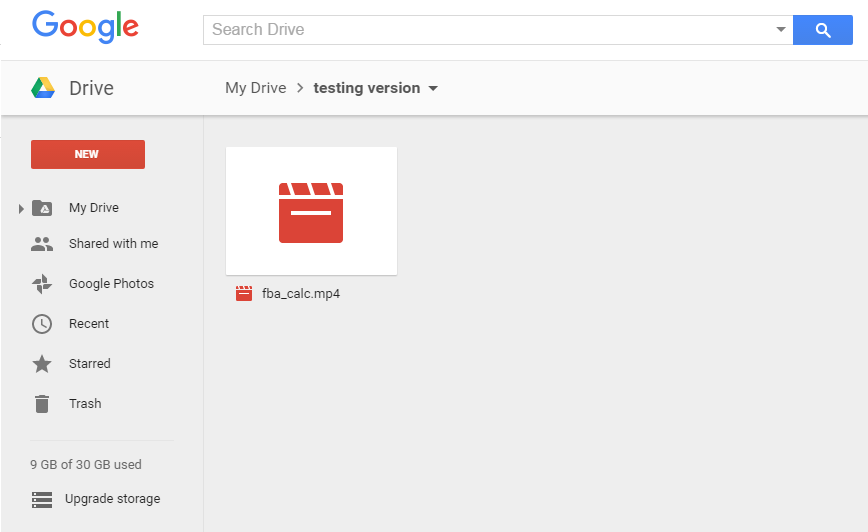
To upload a new version of media file we need to right click on the file and choose an option Manage Versions…
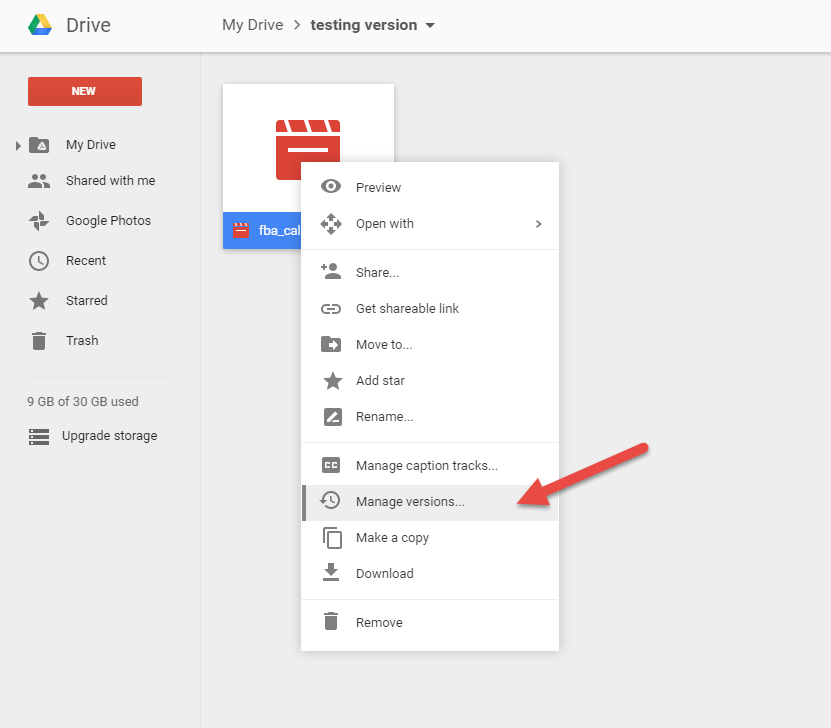
As this is just the first update of the file, a menu will not provide us with any versions except of the current. Hit upload new version to update existing file.
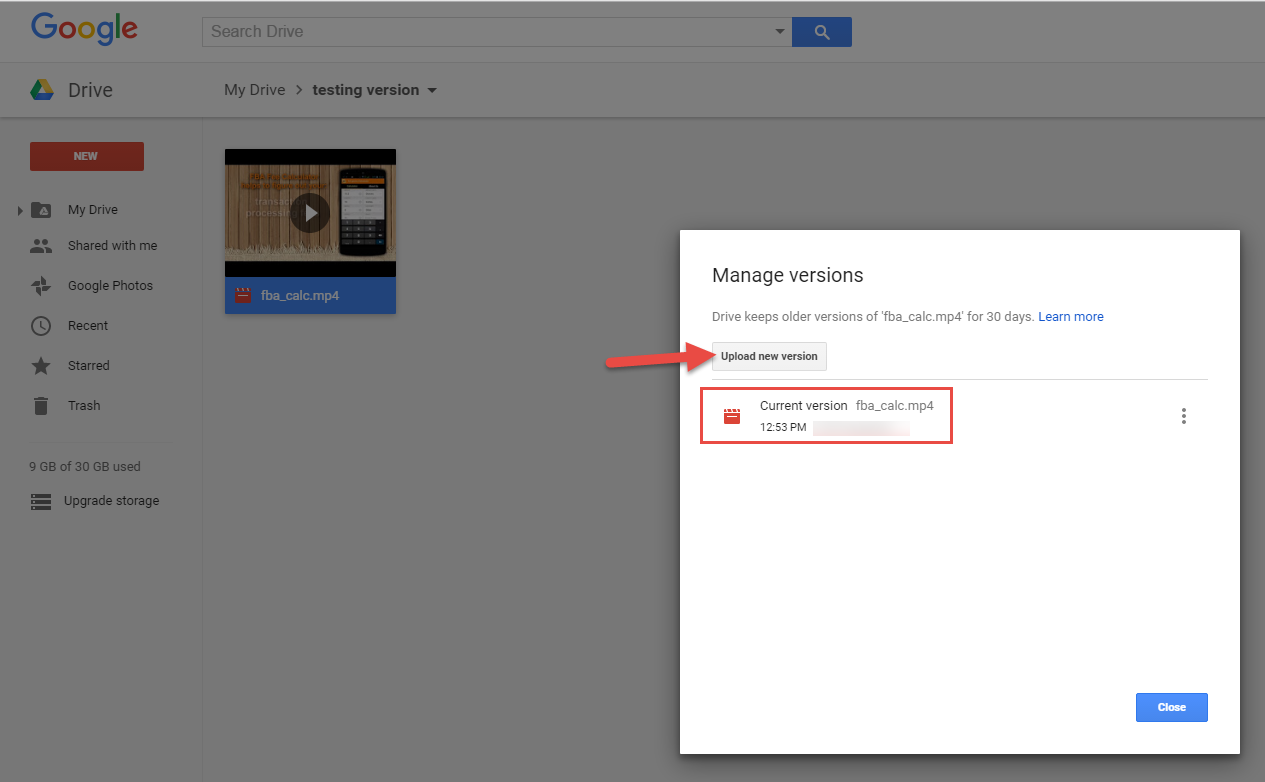
This feature allows uploading a file with a totally different file name, size, and even format.
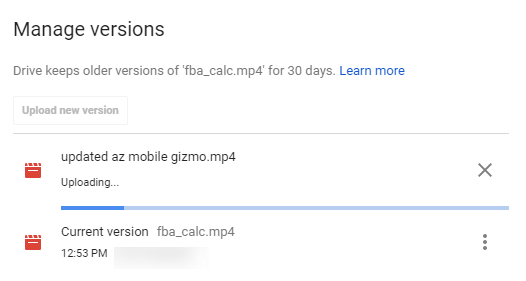
Last uploaded file is automatically considered as a Current version.
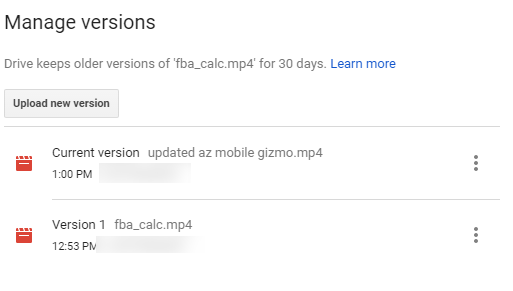
Any old version automatically has Keep Forever check box active so that the file will always be available for download. You can uncheck it to have system erase a file in some time or just delete an old version if not needed anymore.
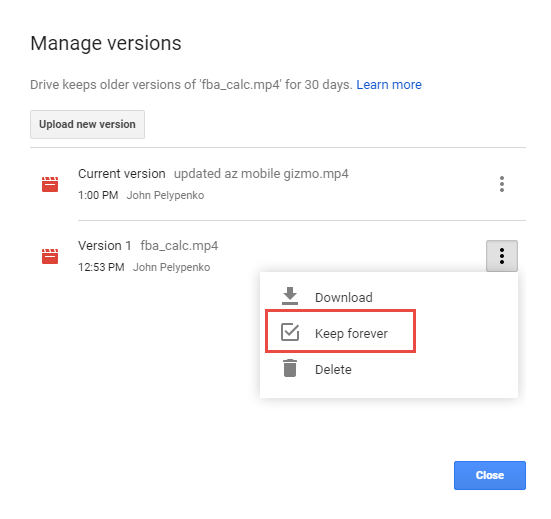
You can upload as many versions of the files as needed.
This can be a very useful feature if you have some report that is getting updated daily, weekly, etc. It allows to go back in history and compare report data from the past with current results.
Be sure to check more tips and tricks in the articles section of hitech-us.hitech.dev
- On July 4, 2016
- 0 Comment